Publish Grades for Gradescope Assignments - Staff Guide
Unlike Turnitin, Gradescope does not have a Feedback Release Date. The release of marks to students and sending them back to the Gradebook are manual processes.
Click on the assignment in Minerva, which will launch Gradescope in a new overlay. Once grading is complete, click Review Grades from the left hand menu. This will launch automatically if all marking is 100% complete. The interface will provide statistics and information on all the students, their marks and the overall assignment performance.
The bottom toolbar allows you to control the release of marks. Providing the marks to the students in Gradescope (Publish Grades) and sending the marks back to the Gradebook (Post Grades to Minerva) are TWO different things. Both are controlled by the toolbar options.

Post Grades to Minerva
This option will publish the grades to a column in the Gradebook. This column will have been created automatically when an assignment has been set up via Content Market > Gradescope Assignment. Please note that an assignment link must have been created for each individual assignment in order to create a corresponding column.
If you cannot see the Post Grades to Minerva option in Gradescope, make sure that you’ve created an individual assignment link in the Minerva module and also clicked on that particular assignment link from the module in order to establish a link between Minerva and Gradescope.
When you click Post Grades to Minerva, a dialogue box will appear, showing the Minerva module and gradebook column that the assignment is linked to. Click Post Grades. A message will appear to let you know that grades were successfully posted to the module.
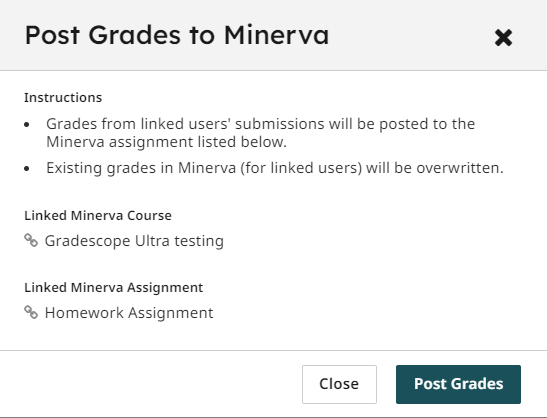
If you are not ready for students to see grades, you must change the visibility of the assignment to be hidden from student view before clicking post grades. Gradescope works on the assumption that once you click Post Grades, students will be ready to see them. Hiding the assignment hides the Gradebook column as well, which can be unhidden once grades are ready to be seen.
Click on the arrow icon next to Visible to students, and select Hidden from students if necessary. Follow the same process to make the assignment and Gradebook column visible again.
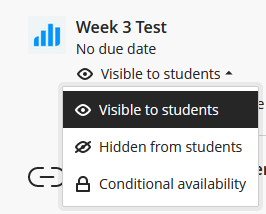
Publish Grades
This option will publish grades, comments and feedback provided via the Rubric, which will be visible to students in Gradescope. Students will access this feedback by clicking on the assignment link in Minerva. If any conditional release settings have been applied when the assignment was set up, or the assignment has been hidden, make sure you amend these settings so that the link is available to students.
In Gradescope, click Publish Grades to release feedback. You can reverse this by clicking Unpublish Grades. This process cannot be automated to occur on a chosen time/date, and must be released manually by an instructor.
All grading for all questions must be 100% complete from the Grade Submissions interface for feedback to be visible to students after you've clicked Publish Grades.
Compose Email to Students option
It is recommended that you do not use the Compose Email to Students option once you have published grades. This is due to the template telling students to login via Gradescope directly to see their feedback. Please notify students via an alternative method and refer them to the student help guide which explains how to view feedback.
