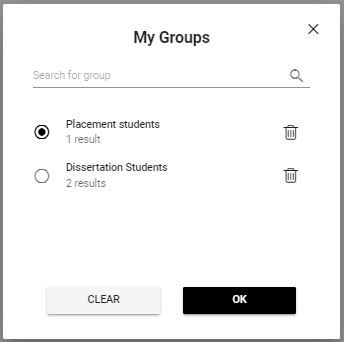Filtering to or selecting a Group in StREAM@Leeds - SES Guide
You can create, save and use Groups in StREAM@Leeds to create cohorts of individual students across multiple courses, levels and years without the limitation of filters. Once a Group is created and saved it can be reused by you.
Creating Groups allows School SES staff who support digital engagement monitoring to apply Exemptions in bulk where appropriate.
Filtering to or selecting a Group
2. Select MY STUDENTS from the menu bar at the top of the screen to open the My Students page.
3. The left side of the screen contains various options, towards the top you will see a section called My Filters, click the MY GROUPS button in this section.
4. This will result an a My Groups pop-up menu appearing on screen. You will be able to see a list of your Groups, and also be able to search for a Group (helpful if you have a long list of Groups). Select the check box for the Group you want to use filter to and click OK. Your list of students will then filter based on the Group you selected.
Selecting a different Group
Once you have filtered to or selected a Group, if you want to filter to a different Group, there are two ways to do this, either:
- Clear the existing filter
- Select a different group
1. Clear the existing filter
a. Remove the existing Group filter by clicking CLEAR ALL from the filter options on the left side of the screen.

b. Repeat steps 3 and 4 from above (Filtering to or selecting a Group).
2. Select a different group
a. Click the Group name you are currently filtered to, this is displayed under the My Filters section on the left hand side.
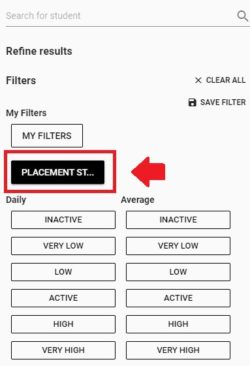
b. This will open the My Groups pop-up window on screen. This will display a list of your Groups, either select or search for the Group you want to filter to. Click OK to confirm your choice. Your list of students will then be updated to reflect the Group filter you have applied.