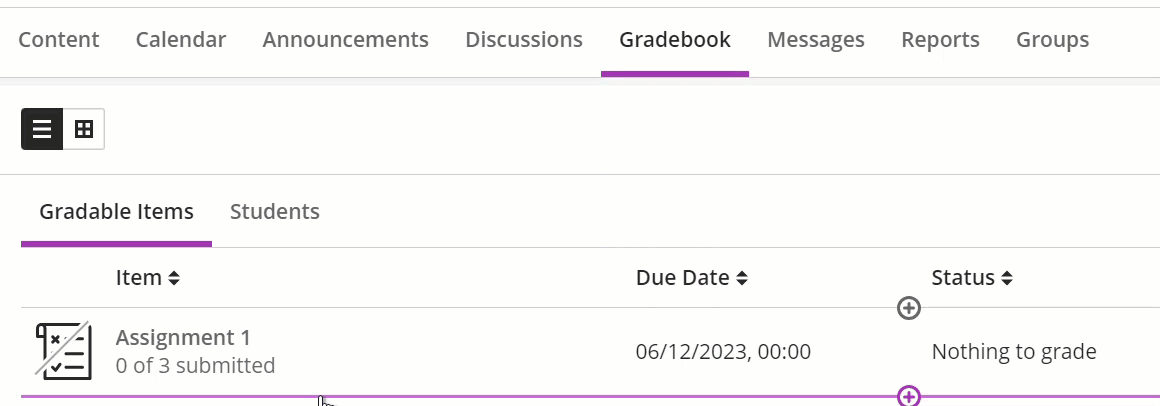The Grade Centre in Ultra Course View has been rebuilt and is now called Gradebook. The tool has a more modern user experience compared to the Grade Centre in Original (used for 21/22 modules and earlier). There are some differences. Review the tables below to understand what is new and the functions from Original which are no longer present.
Terminology
The names of two key features have changed.
| In Original | In Ultra Course View |
| Grade Centre | Gradebook |
| Column | Item |
A change to the way you can view grades
You have multiple views of the Gradebook. There is list view with a Gradable Items tab and Students tab, and grid view that is most similar to the Grade Centre in Original.
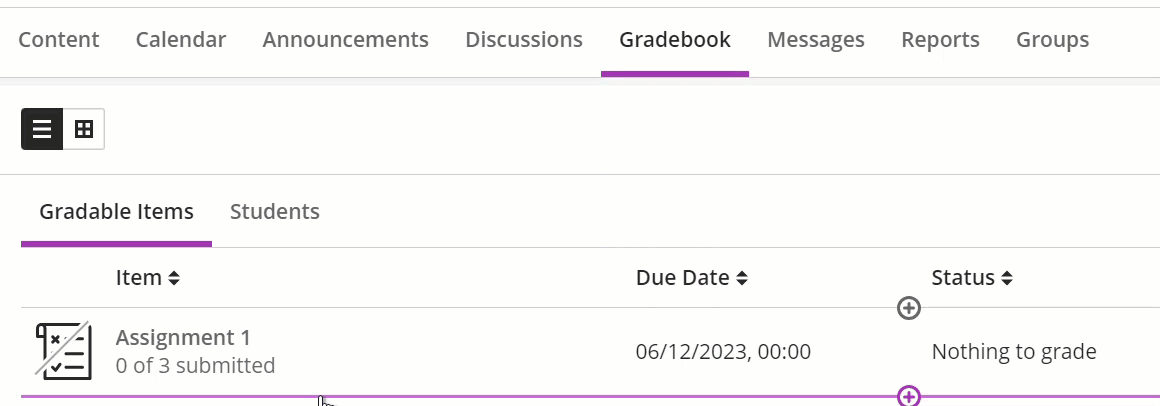
Adding/managing columns - these are called Items in Gradebook
| In Original | Availability in Ultra Course View |
| Column per assessment item | Yes - but renamed as item. An item is created for each assessment item in the Minerva module automatically. |
| Ability to add manual column (item) | Yes but rubrics cannot be attached to manual items. If you need to attach rubrics, consider using Blackboard Assignment for offline assessment. |
| Ability to add calculation column | Yes however it is a new interface. See the add a Gradebook Calculation guide. |
| Total grade | This does not exist in the same way. The Overall Grade is optional and can be set up for each module as required; you choose which assessments to include and the weighting. See the create Overall Grade guide. The SES recommendation is not to show Overall Grades to students, though it can be used for your calculation purposes. |
Contacting Students
| In Original | In Ultra Course View |
| Option to email students from Grade Centre | You can contact students individually via Messages (which has the option for email). This functionality is in the List View > Students tab. Click the three dot icon (…) from the row of the student you want to message, and select Message Student. Messages appear to students within Minerva only but you can select to e-mail important messages. |
| Option to email non submitters | For Turnitin, see our guide on how to identify and email students who have yet to submit assessments. For Blackboard Test/Assignment/l/Discussion, see our guide on sending reminders. |
Grading & Feedback Functionality
| In Original | In Ultra Course View |
| Return Grades and Feedback to students via Gradebook | Yes. In Gradebook grades are entered and then there is a separate action to post grades to students. Blackboard Tests/Assignments have a setting to allow you to post automatically if preferred. Our integrated tools e.g. Turnitin, Gradescope, Top Hat and PebblePad, will all post grades automatically once they are returned to Gradebook (with the exception of Turnitin which will post them on the Feedback Release Date). |
| Grades enter automatically from integrated tools e.g. Turnitin, Gradescope, Top Hat and PebblePad | Yes. Once grades are returned to the Gradebook they will be available to students straightaway by default with the exception of Turnitin which will post them on the Feedback Release Date. |
| Enter grade directly into Gradebook | Yes. However, for integrated tools such as Turnitin, Gradescope, Top Hat and PebblePad we recommend grading in the specific tool’s interface. |
| Enter comments and feedback via Gradebook | Yes, this is possible for Blackboard Test, Assignment, Journal and Discussion and for manually added items. For integrated tools such as Turnitin, Gradescope, Top Hat and PebblePad we recommend returning feedback in the specific tool’s interface. It is not possible to add feedback via the Gradebook tools for these integrated tools at present. |
| Download/upload grades and feedback by spreadsheet | Yes. This works in a similar way. |
| Override grade | Yes. |
| Needs Grading View | A similar view is the List View, Gradeable Items tab. |
| Ability to hide Gradebook columns | Gradebook items can only be hidden if you hide the assessment item too I.e. you will need to hide the submission point for Turnitin if you don’t want students to see the corresponding Gradebook item. See hide grades, assessments and Overall Grades. |
| Grade History | Yes, via spreadsheet download. More functionality is expected by Autumn 2022. |
Filters/User Interface
| In Original | In Ultra Course View |
| Smart Views | Smart Views do not exist but you can achieve similar results using the Gradebook Filters |
| Colour coding | Colour coding is not available for the staff view only (students would see colours too). Therefore this option is disabled at Leeds. |