Undo a module marked as Complete - Staff Guide
Should you have set a module as Complete in error (or have some other reason for wanting to reverse this action), this can be easily undone.
What happens if a module is marked as Complete? If you, or someone in your module team has marked a module as Complete, you will no longer be able to make changes to it. Students will still be able to access the module, but they will not be able to participate in any interactive elements (e.g. they will not be able to reply to discussions or submit assignments).
In this guide:
There are two ways to undo a Complete: from the Modules page, or from within a module.
- Undo a module marked as Complete from the Modules page
- Undo a module marked as Complete from within a module
From the Modules page
Make sure you are on the Modules page, by selecting Modules from the Global Navigation menu.
If you are in grid view
![]()
1. In grid view, hover over the relevant module and click the three dots icon from the top right of the module card and choose Make module available, or unavailable from the menu options.
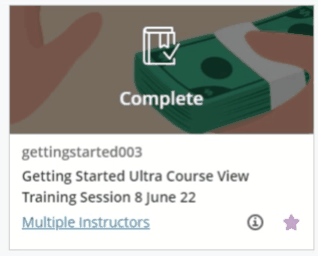
2. This will open the availability options pop-up menu, select from either:
- Make module available
- Make module unavailable
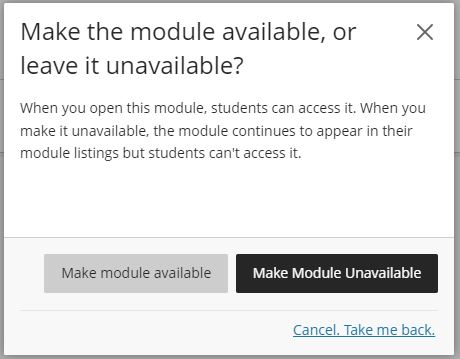
Your module will no longer be marked as Complete.
If you are in list view
![]()
1. Select the three dots icon for the relevant module and choose Make module available, or unavailable.
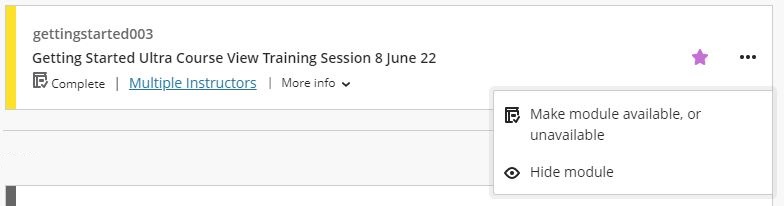
2. This will open the availability options pop-up menu, select from either:
- Make module available
- Make module unavailable
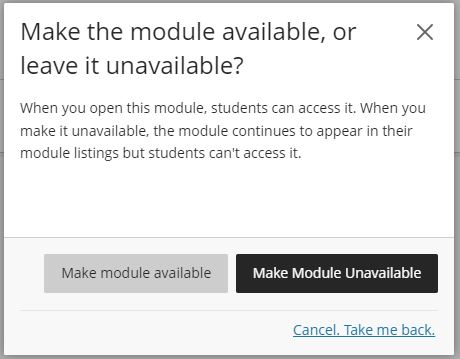
Your module will no longer be marked as Complete.
From within a Module
1. From the Details and Actions menu, under the Module is complete heading, click the Students can view content, but cannot participate link.
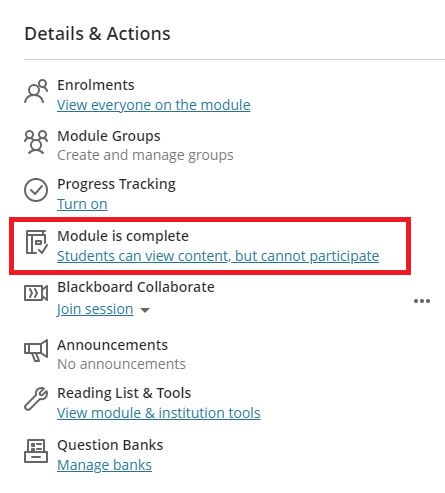
2. This will open the availability options pop-up menu, select from either:
- Make module available
- Make module unavailable
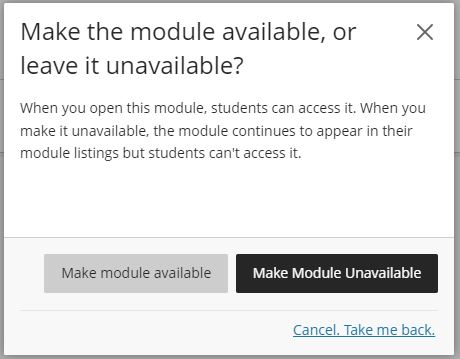
Your module will no longer be marked as Complete.
