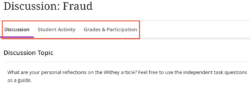Minerva Monthly Update - April 2023
- Tags
- News for Staff
The April update to Minerva introduces a new module search function for both staff and students. Improvements have also been made to Gradebook, Tests, Discussions and messages when copying.
New Features and Improvements
New module search
A new search feature is available for all modules (and organisations which have switched to Ultra Course View). The search is accessed via the magnifying glass icon located above module content on the right of the module landing page. It will search the titles of all module content.
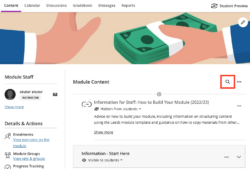
When you type a few letters, the course search function displays a list of matching items. You may expand the search results to view more information related to the item(s). There is an option to clear the search and if you leave and return to the module landing page, the search clears automatically.
A search function has been requested by many of our users and should prove to be a useful tool to help you find content quickly. Naming items appropriately will also help students find content. This can be particularly important for assessment submission points which students are often trying to find quickly; it is helpful to students if assessments are named clearly with the due date included.
Gradebook Improvements
Submission list sorting controls
When you view the list of submissions for any Blackboard assessment tool (Test/Assignment/Journal/Discussion), you will now be able to order information by the different fields. For example, for a Blackboard Test, you can order by Grade achieved.
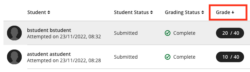
Multiple Grading Schemas
The Gradebook now supports multiple Grading Schemas. This means you can have assessments linked to different schemas. For example, you may want some assessments to display a score out of 100 whilst other assessments just display Pass or Fail.
Schemas can be accessed via the settings icon in Gradebook:
![]()
In the Grade Schemas section, click Manage Mark Schemas to add a new schema or edit existing ones. When creating Blackboard assessed items (Test, Assignment, Discussion, Journal) a schema can be selected via the Grade using option in the settings. For integrated assessments (e.g. Turnitin) you can change the way scores display in the Gradebook by editing the assessment settings after set up. Note this will not affect the display of scores in the integrated Tool, only the Gradebook display.
More information is available in our guide on Gradebook settings.
Gradable Items (List View)
In the List View of Gradebook, the default display is of Gradable Items i.e. every assessment in your Minerva module. Improvements have been made to this page. Notably, information such as when marks need to be posted, and how many need posting, are specified. Also, for Blackboard assessments (Test, Assignment, Journal and Discussion), if assessments need grading and you select the corresponding text, you will be taken directly to the work that needs grading.
Test - Hotspot questions
Staff can now add a circle shaped 'hotspot' in addition to the existing polygon and rectangle options. The student experience also recently changed so that a pin is automatically placed on the image when they click on it.
Read our guidance on Blackboard Tests for general information on set up. For detailed information on the hotspot question, please see the Blackboard guidance on the hotspot question.
Discussion navigation changes
Staff will now see a new navigation menu at the top of each Discussion. This is to help highlight Discussion analytics and make it easier to access the grading interface as relevant.