Auto-captions now available in Collaborate
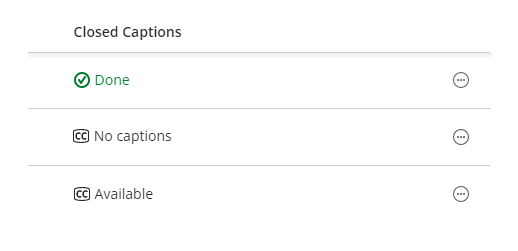
Instructors can now improve the accessibility of content within Collaborate sessions by creating captions for recorded modules.
Collaborate now has the functionality to use speech-to-text recognition to both create a transcript and generate automatic captions during the play back of recorded sessions.
Instructors can enable and create auto-captions only after the session has been recorded by accessing the Recording Settings for the session.
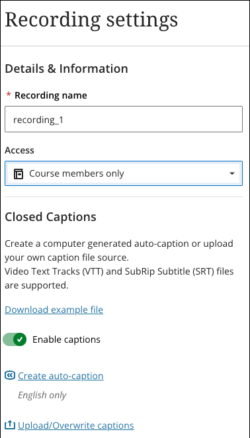
Once the settings have been changed to allow for auto-captions, instructors can leave these to generate in the background and return to the screen later to view and share them with attendees. Please note that it may take a short amount of time for the auto-captions to appear.
When created, auto-captions will appear within the Collaborate player for anyone with access to the recording, with default access being limited to academic and service staff, and students enrolled on the module in question. If instructors want to share a link to the recorded session and auto-captions outside of the module, they can change the permissions within the recording settings to a publicly shareable link.
Once generated, a VTT file containing the captions can be downloaded for editing by the instructor.
The staff guide to auto-captions within Collaborate details the steps to set up auto-captioning on your recordings.
