How to participate in a Top Hat session as a guest - Staff Guide
If you are new to Top Hat
The host will send you a link to the guest session, please enter this into a web browser, Google Chrome is recommended, please do not use Internet Explorer (IE).
You should then see the Login page, choose Enter as Guest to enter the course.
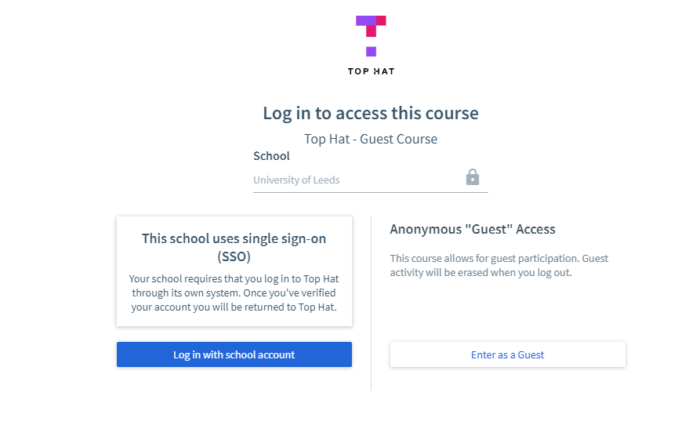
You should then be able to see and participate in the Top Hat content your host shares with you.
If you already have a Staff Top Hat account
Staff members who already have a Top Hat staff account will need to log out of their account before they enter the Guest Access Course URL into their browser. Alternatively staff could use incognito mode in Google Chrome.
If you already have a Student Top Hat account
University of Leeds students who already have a Top Hat student account can enter any Guest Access Course via the Top Hat App and by entering the 6-digit Join Code. Your host will need to provide this to you. See Tips on using the app if you're not sure where to enter the join code. When you take part, you will be an anonymous participant. Only UoL students can use the app, all other users will have to use a web browser to access the guest course.
Further Help and Support
You can access help and support from within Top Hat once you are logged in:
- Live chat by clicking on the speech bubble icon next to your name, this is available between 2pm to 8pm GMT on weekdays.
- Raise a support ticket by clicking on the question mark icon.
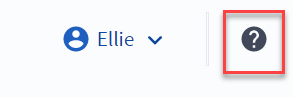
Support is also available via the Leeds IT website. Please remember to log in as this will give you additional support options.
