Guidance for students taking online time limited assessment (OTLA) in Top Hat - Student Guide
If you have been advised that you will be taking part in online time limited assessments using the Top Hat software, here are the answers to some frequently asked questions. Your school should provide you with the specifics of your assessment, i.e. when it needs to be completed by, how long you have to complete it and so on.
General Recommendations
- Make sure you have a Top Hat account: one account gives you access to all your modules, see How to create a Top Hat student account.
- Use Google Chrome for best results.
- Use a PC or laptop, we do not recommend using a mobile or tablet device for online time limited assessments. Top Hat is not optimised for Chromebooks, students using this device may experience degraded performance – we recommend you use an alternative device to access your test.
- Ensure your PC or laptop is not set to go to sleep during the test.
- TURN OFF Wi-Fi on all other devices except the one you are using for your test.
- All answers will auto save as you go.
- Do not start the test until you are ready to take it. Once you start the test the timer will start.
Q1: What do I need to take an Online Time Limited assessment in Top Hat?
To access your test you will need a laptop or PC with internet access. If you are using a laptop make sure it is fully charged or you have easy access to the charger. Top Hat is not optimised for Chromebooks, please use an alternative device.
Q2: How do I find my Test?
Once you have logged into Top Hat you will be taken to the Top Hat Lobby, you should see all the modules you have been added to. Click the name of the module you are taking the test for, this will take you to the course classroom. Click on the Assigned tab to find the test. Select the test from the left hand window. Click Start Test, the questions will then load into your browser window.
Only start the test when you are prepared and ready to take it, as the timer (if one has been set for your assessment) will start to count down once the test is started.
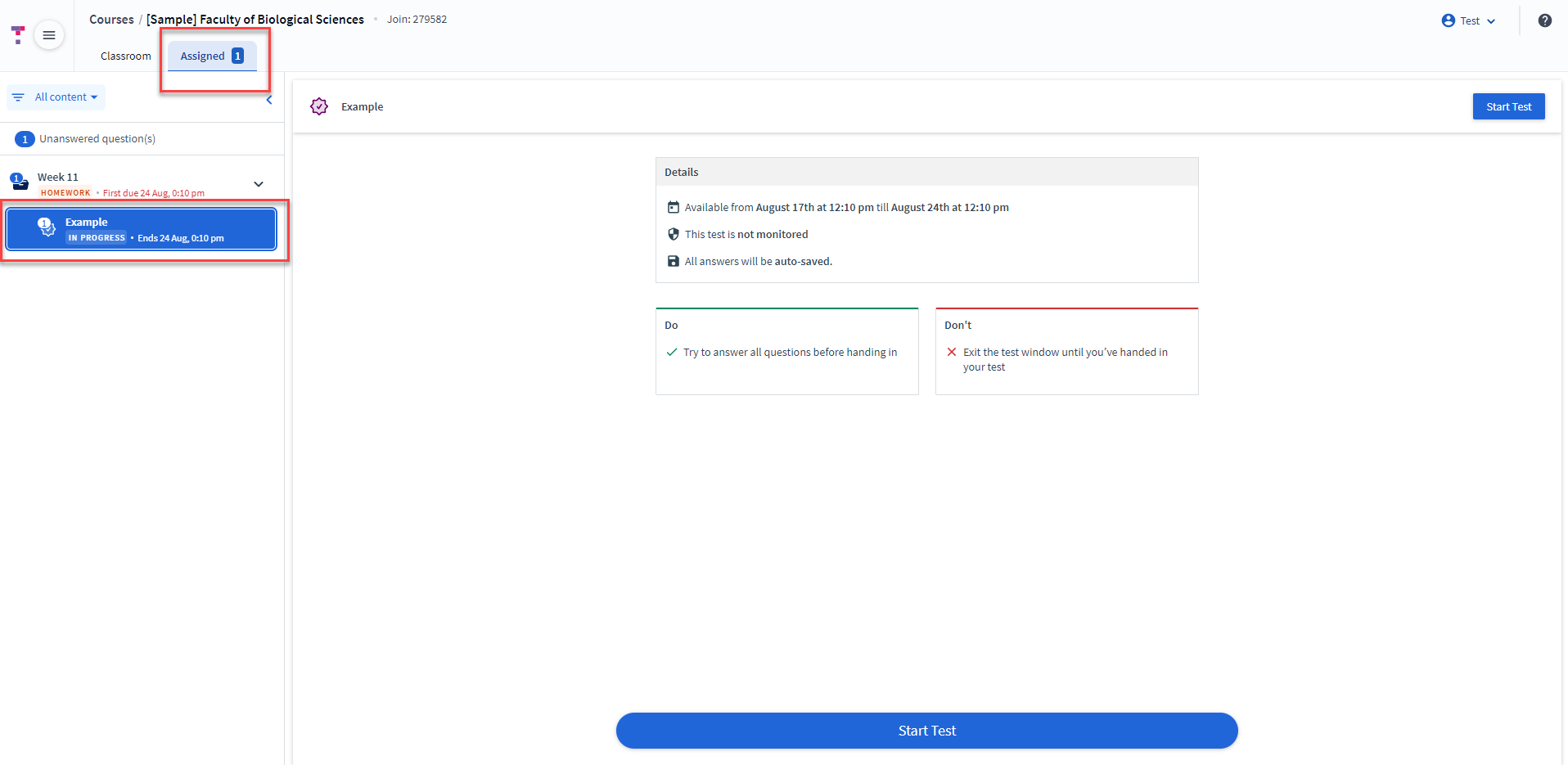
Q3: Should I save my answers as I work through them?
No, all answers will autosave as you submit them. You will be able to revisit any saved answers as long as the test is still open and before you hand it in.
Q4: What if I lose internet connection, will my answers be saved?
Top Hat loads the entire assessment for you when you first access the test, instead of loading one question at a time. As a result, intermittent losses in signal/WiFi will not stop you from reading the questions or entering your answers. If you lose internet connection during the assessment, do not leave or refresh the page if you have unsaved answers, wait until your internet connection is restored and answers auto save.
Q5: What does the test screen look like?
Once you have started the test, you will see an index of all the questions in the test along the left of the screen. You can scroll through the test and answer questions, or jump to a specific question by selecting it from the index on the left. At the top of the test page you will see:
- A progress wheel which shows you how many of the questions you have answered out of the total number of questions.
- You can also choose to show or hide how much time is remaining for the test.
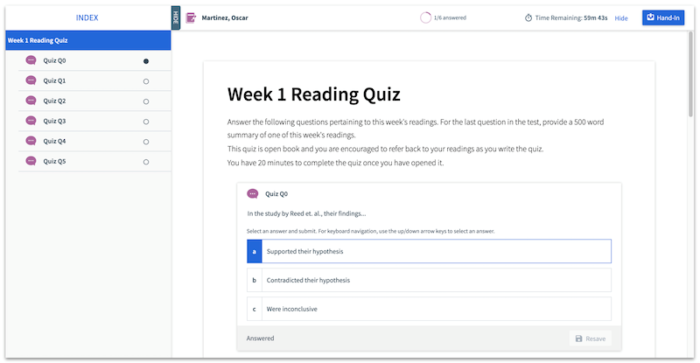
Q6: How do I submit my test?
The final step to submitting your test is to click Hand-in. If you do not submit your test before the test closes, you will be notified that only the answers you have entered have been submitted.
Once you have clicked Hand-in you will not be able to revisit the test.
Q7: What happens if I try to hand-in my test before I complete all the questions and there is still time left?
If you attempt to hand-in your test with unanswered questions you will see a message alerting you that you have unanswered questions:
You can click Cancel to go back and answer unanswered questions or select Hand-In to hand your test in.
Q8: I don’t see my grades after I handed in my test - were my answers lost?
Your school may release your results provisionally, if so they will let you know when this will be. If not, you will not receive your results until the Official Results day following the Assessment Boards. You will not see confirmed grades in Top Hat.
Q9: What does ‘test details are hidden for this course mean’?
This feature is enabled to ensure that test material is not shared beyond the test. Speak to your school if you have questions around the policy of sharing test material for review.
Further Help and Support
You can access help and support from within Top Hat once you are logged in:
- Live chat by clicking on the speech bubble icon next to your name, this is available between 2pm to 8pm GMT on weekdays.
- Raise a support ticket by clicking on the question mark icon.
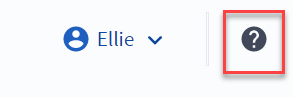
Support is also available via the Leeds IT website. Please remember to log in as this will give you additional support options.
