How to download alternative formats in Minerva with Ally - Student Guide
In Minerva you have the option to download alternative formats of content in your modules and organisations e.g. audio, ePub, HTML, electronic Braille. For example, if your lecturer has uploaded a Word doc, but you prefer audio, you’ll have the option to download it in that format. Look for the ‘A’ Ally download icon next to files in Minerva.
![]()
How to download alternative formats with Ally
Click the Ally icon and a new window opens, this shows you the choice of alternative formats for that file. Select what you want and click Download.
The file will then download to your computer.
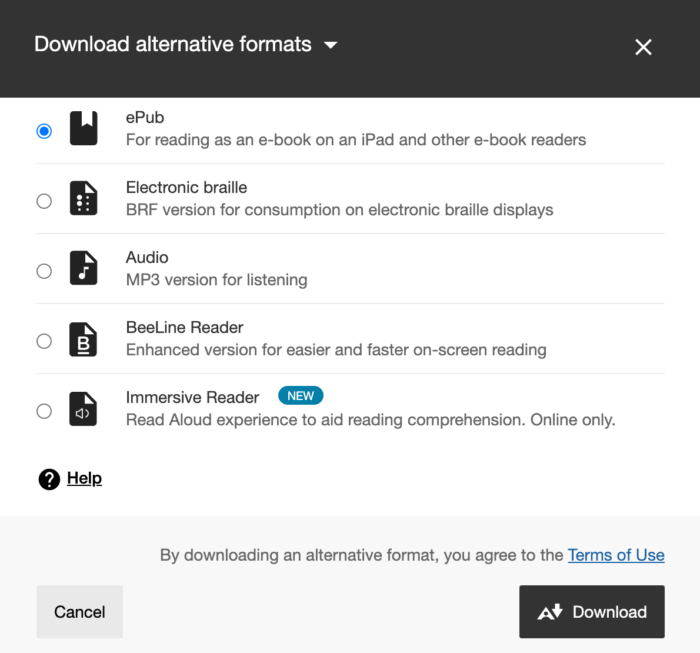
Can I download alternative formats for all Minerva files?
You can normally download alternative formats for the following file types: PDF, Word, Powerpoint, OpenOffice/LibreOffice and uploaded HTML. There are some exceptions, for example, occasionally alternative formats will not be available for copyright reasons.
What are the different alternative formats?
The formats you can download depend on the original file type. Here is a full list:
- Audio - the original content is read aloud, MP3 file (languages available)
- Electronic Braille - creates a BRF file
- ePub - digital publishing file that can be viewed on mobile devices
- Semantic HTML - can be viewed in your browser and adapts to your device
- OCR PDF - if a PDF is an image, OCR technology converts the image into searchable text
- Tagged PDF - useful for screen reader users
- Beeline reader - displays text using a colour gradient to make it easier to read
- Immersive Reader - Read aloud experience to aid reading comprehension. Online only.
More detailed information about the alternative formats Ally offers is available (note we don't have translations available here at Leeds).
Which download type should I choose?
| Your needs | Electronic braille | Audio | PDF, OCR | PDF, Tagged | HTML, Semantic | ePub | BeeLine Reader | Immersive Reader |
|---|---|---|---|---|---|---|---|---|
| Adjust text, font, and background colour | Yes | Yes | Yes | |||||
| Adjust audio playback speed | Yes | Yes | ||||||
| Commuting | Yes | Yes | Yes | Yes | Yes | |||
| Commuting, driving | Yes | |||||||
| Copy, paste, and search | Yes | Yes | Yes | Yes | ||||
| Format adapts to device, responsive | Yes | Yes | Yes | Yes | ||||
| Highlighting, note taking, and bookmarking | Yes | Yes | Yes | |||||
| Mobile device | Yes | Yes | Yes | Yes | Yes | |||
| Offline | Yes | Yes | Yes | Yes | Yes | Yes | Yes | |
| Prefer listening | Yes | Yes | ||||||
| Prefer reading | Yes | Yes | Yes | Yes | Yes | Yes | Yes | |
| Yes | Yes | Yes | Yes | Yes | ||||
| Text to speech with speed adjustment | Yes | Yes | Yes | Yes | Yes |
(This table is reproduced with the permission of Blackboard Ally)
Need more help?
- For any issues with Blackboard Ally, please contact the IT Service Desk.
- The University's Disability Services is also available for students who need help getting accessible content.
