Troubleshooting Athena - Learner Guide
Why won't Athena load in my browser?
Some browsers such as Safari and Firefox stop third party cookies by default. Your browser settings may be blocking third party cookies, which stops certain links from being opened in Athena. If you may see an error message such as: "Error Occured! Data Source is not configured",
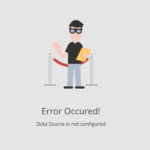
If you see a message like this, we recommend you try loading Athena in a different browser. Or you can adjust your browser security settings to enable all third party cookies by following the instructions below.
Allowing third party cookies
ioS Safari
If you are using a Safari browser, click on the Safari menu, then Preferences. Select Privacy, then make sure Prevent cross-site tracking is unticked.
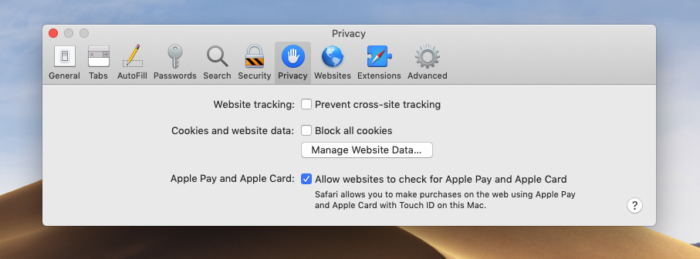
Apple website with guidance on third party cookies in Safari
Google Chrome
Click the three dots icon at the top right, then select Settings. Under Privacy and security, click Cookies and other site data. Select allow all cookies.
Google website guidance on cookie settings in Chrome.
Mozilla Firefox
Open the menu at the top right (three horizontal lines) and select Settings. Select the Privacy & Security panel. Under Enhanced Tracking Protection, select the Custom radio button. Then deselect Cookies. You will need to reload all tabs to apply your new setting .
Mozilla website guidance of browser settings in Firefox.
Note: If you are trying to access from an IPAD or mobile device, you will need to use the Safari browser. If you continue to experience issues, you may need still to use an alternative link to access Athena
