Using FeedbackFruits for video assessment
FeedbackFruits is a tool that has been purchased to aid formative assessment. The tool provides a solution to Video Assessment. As this is a gap in current functionality in the Digital Ecosystem we will be piloting using the tool for Video Assessment for the next academic year (24/25). Over the next year we will evaluate how the system has performed in relation to Video assessment.
Create a FeedbackFruits Video Assessment
Navigate to the Minerva Module you would like to create a FeedbackFruits Assignment Review (Assignment Review is the tool in FeedbackFruits that can facilitate Video assessment) in and select the Purple Plus button to add content to your module.

From the drop-down menu select Content Market then select FeedbackFruits.
You will then be taken to the FeedbackFruits dashboard. From here you can select to use a template from your library, copy a past activity, or create something from scratch. When creating a new assignment select start from scratch.
You will now see the 7 feedback tools available within FeedbackFruits. Select assignment review, the settings page for your assignment will open.
Instructions
Insert a title in the top left corner of the screen. You will also need to add content in the instructions box available.
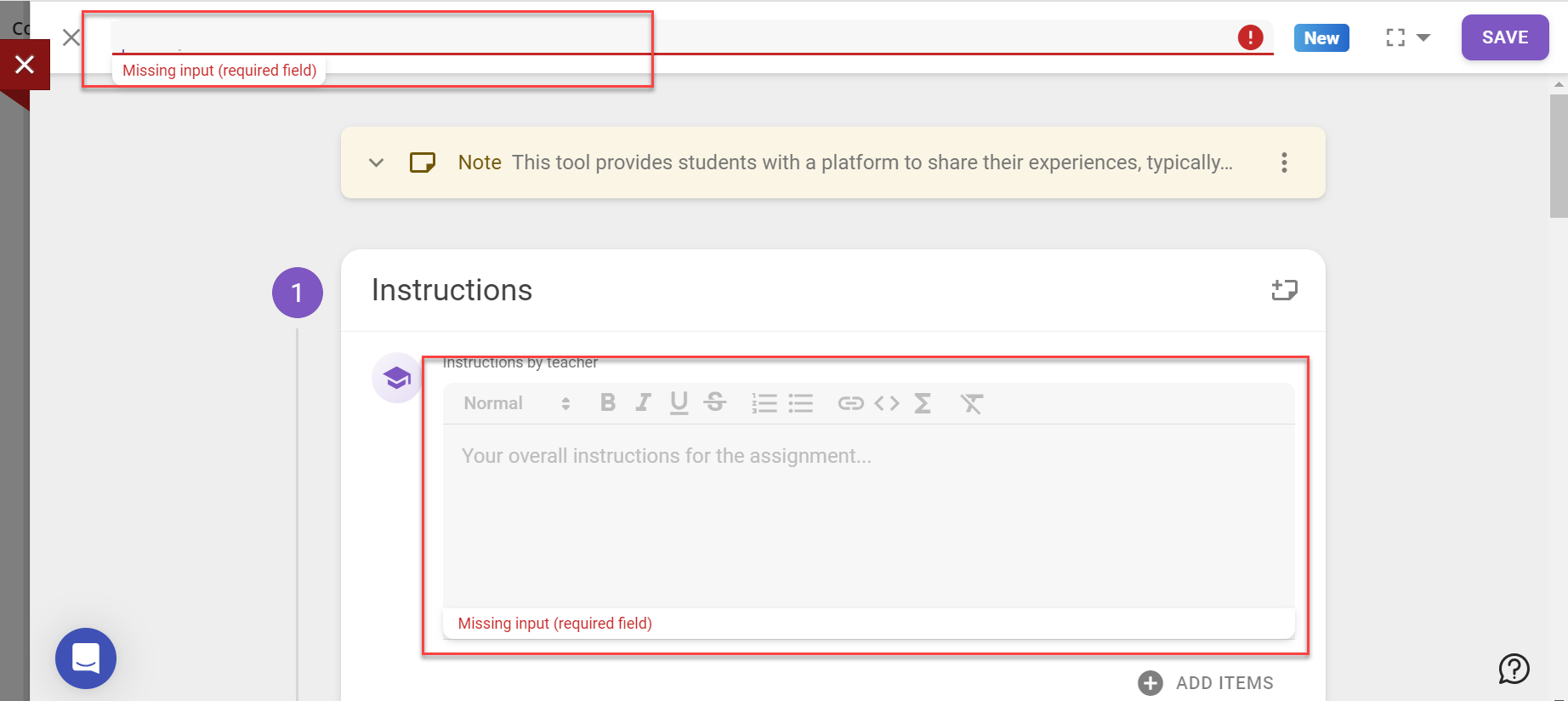
Note that you need to save your work on FeedbackFruits as you go using the save button in the top right corner of the screen. However, your work will only save once something is entered into the instructions box; this box cannot remain empty.
Once you click save on a FeedbackFruits assignment you will be taken back to your content screen within Minerva and the item will automatically be visible to students. We recommend changing the status to hidden from students until you have configured all the settings, and you want it available to students.
To continue editing the settings on the assignment, click on the item that you have created and select edit in the top right corner.

Once you have added a name and instructions, you can also add extra items in the instruction box if you wish. This could be a recorded audio or video of the instructions, or a file that you want to provide your students with.
The last option in the Instructions section allows you to set whether students hand in their work individually or as a group. To access the options, click on the purple change button next to student collaboration and select from the options available.
Submissions
The required number of files can be set by clicking on the arrow to access a drop-down menu. You can choose to select a range, a minimum or an exact number of files that the students should submit.
Note that the number of files that can be uploaded is a minimum of 1 and a maximum of 9.
Scheduling deadlines
You can choose whether to set a deadline date for the submission. To add a deadline, use the drop-down arrow and select after a certain date to access the date and time settings.
If you choose to set a date and time, additional toggles will be visible, allowing you to control whether students can hand in late.
You can also allow extensions to individual students by clicking on the person icon to the left of the date picker and completing the fields in the pop-up box that appears.
File requirements
The tool allows for several file types to be submitted. Untick all file types other than Video. This will allow students to upload video files or add links to video hosting platforms.
Visibility
You can decide whether the student submission is only visible to you the instructor/s or if submissions are viewable to everyone.
Guiding students
In addition to the settings detailed above, there is an option to include written instructions for handing in work.
Give feedback on student work
To set feedback criteria, click on purple configure button to open the settings menu. Click on create new criteria to open the options for building your first criterion (note, you can have as many criteria as required).
Click on the type of criteria you want to add (rubric, scale, or comment only). Additional options are available depending on which criteria type is chosen. For more information on setting up criteria, please see the How to set up feedback criteria guide
Visibility
To set when students will be able to see their received feedback, use the drop-down arrow to access the settings and then use the second drop-down arrow to choose from four options. If you choose a specific time and date, additional date and time pickers will appear on the screen for you to use.
Received Reviews
To require feedback-on-feedback, use the toggle button to switch on/off. Feedback-on-feedback is a scaled response (1-10) with space for optional written comments.
To set a deadline date for the submission of feedback use the drop-down arrow and select After a certain date to access the date and time settings.
You can also allow extensions to individual students by clicking on the person icon to the left of the date field and completing the fields in the pop-up box that appears.
Grading
Grading is split into three components: Submission; Given Reviews, and Received reviews & feedback-on-feedback. Grading is presented as a percentage, and you can choose whether to weight each item and by how much.
To update the weightings, click on the purple configure button in the lower right corner. A pop-up will appear where you can edit the weightings in the submissions column and select the components to be included by using the toggle buttons.
Under Grading Options, select whether you want the mark to show as a percentage or a pass/fail by using the drop-down menu and selecting your preferred choice. If you choose pass/fail, an added step will be visible for you to choose the pass mark (as a percentage).
Additional functions
The final section on the page allows you to add further learning steps of Participation Grading and/or Reflections for the students to complete. To include these activities, click on the purple plus button to access the options available. Any additional learning steps you choose will appear on the page, and you can edit the settings to suit your needs.
You have now created an assignment review in FeedbackFruits. Save the content and return to Minerva. Remember to make the link visible to students when appropriate.
Grading a Video Assessment
When you are ready to grade and feedback on your student's video submission, navigate to the FeedbackFruits assignment you have added in Minerva.
Here you will be able to view the overall student progress, look at the analytics and grade and feedback on submissions.
Scroll down to section 3 Give feedback on student work.
Click Start Reviewing (Or continue reviewing if you have previously reviewed some student's work.)

You will then be taken to your first Student submission, which will state the name of the student you are reviewing at the top of the page. Below this section you can see their submission, click open to view it.
You will now be able to play their video and review their work, you can tag areas of the video using the purple plus button, or you can fill out the criteria you created on the right hand side of the screen.

Once you have finished giving feedback select the backward arrow in the top left-hand side of the screen. You can now select next on the bottom of the screen to move to the next submission.
When you are finished reviewing students, navigate back to the FeedbackFruits assignment.
At the bottom of the screen, you will be able to see the grades that have been generated for students based on the grading structure you set up when creating the assignment. You can choose to edit, publish and schedule a publish date here. Once grades are published they will appear posted in the Gradebook in Minerva.
