Accessing Labster simulations in an Original Module - Student Guide
This guide is about accessing Labster simulations in Original Course View modules (modules 2021/22 and earlier). Refer to Accessing Labster simulations for the guide to accessing simulations in newer modules.
If Labster Simulations have been added to your module, a Labster Simulations item will be on the left hand module navigation menu in Original Course View modules (modules 2021/22 and earlier).
*If your module is an Ultra module, please see our other guide on accessing Labster in an Ultra module.
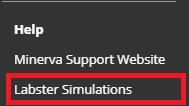
Click the menu link to see Labster Simulation links

Launch the Simulation by clicking on the link. This will open in a new window and may take up to a few minutes to load.
When the Simulation has loaded, click ‘Start’ to enter the simulation.
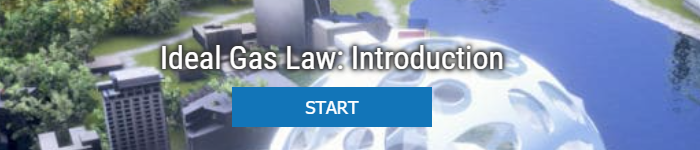
Navigation instructions are given in the Simulation. To exit the simulation, press the Esc key.
System requirements
To check if simulations will run on your computer, please check the system requirements guide available on Labster’s website.
*Supported browsers are Chrome, Firefox and Safari.
Further help and support
See, guides and support resources on Labster’s website. Note: some student resources on the Labster website refer to creating an account or payment options. You may safely ignore these pages as any Labster resources used in your modules will be provided by the University of Leeds.
You can also contact the IT Service Desk for technical support.
