Accessing Labster simulations - Student Guide
Labster is 3D laboratory training software, which allows you to work through interactive, virtualised laboratory simulations that your tutor has added to your module.
Accessing Labster Simulations
If Labster Simulations have been added to your module, a Labster Simulations folder will be in your Module Content items. Your tutor can tell you which module folder they can be accessed from. Check the system requirements to check you can access the simulation on your device.
1. Go to the module folder.
2. Click the simulation link and then click Launch
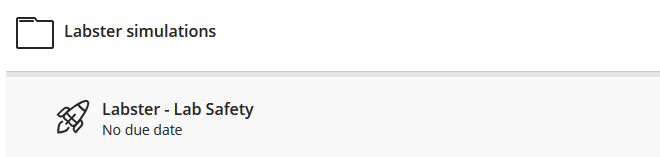

3. The simulation learning objectives will display in the next screen. Click Play.
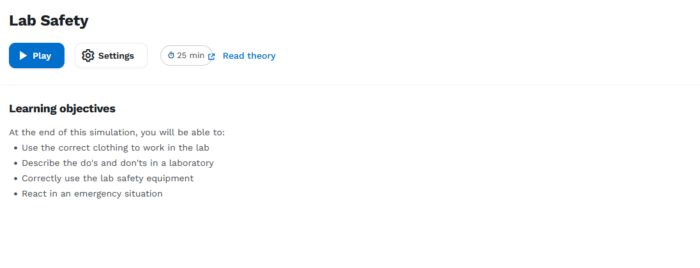
The simulation will open in a new window. This may take up to a few minutes to load.
4. Click Start to enter the simulation.
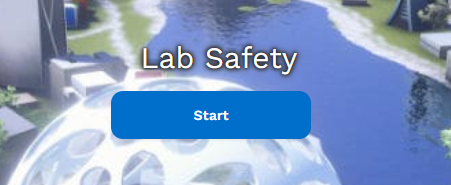
Navigation instructions are given in the Simulation. To exit the simulation, press the Escape (Esc) key.
System requirements
To check if simulations will run on your computer, please check the system requirements guide available on Labster’s website.
Supported browsers are Chrome, Firefox and Safari. Please note that Labster do not currently support simulation plays on iPhones or other smartphones. The screen size is typically too small for an optimal experience.
Further help and support
There are further guides and support resources on Labster’s website including the Student's Guide to Labster. Note: some student resources on the Labster website refer to creating an account or payment options. You may safely ignore these pages as any Labster resources used in your modules will be provided by the University of Leeds.
You can also contact the IT Service Desk for technical support.
