Add a profile picture in Minerva - Staff Guide
In this guide:
Choosing a picture
Uploading your picture
Watch a video guide
Choosing a profile picture
This guide will show you how to upload a profile picture in Minerva which will appear next to your user activity throughout the system. Staff can see the profile images of students in the list of enrolled students on the module or organisation.
Ideally your profile picture should be an image of your head and shoulders, so that you can be easily recognised by your students. The image should be a true likeness of yourself.
Make sure the image is square, no more than 150x150 pixels and no more than 10kb in size.
If your chosen image is too big, advice on how to crop and compress it can be found on reducing file sizes. You can use free tools online, such as befunky.com to resize, crop and save your image.
Uploading your picture
Select your name from the black Global Navigation menu on the left hand side of Minerva.
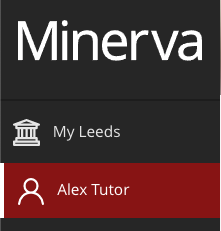
The Profile page will be displayed. Click the pencil icon next to the blank avatar image.
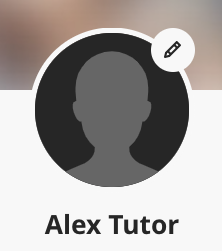
When prompted, use the browse options to select the Upload new profile picture link.
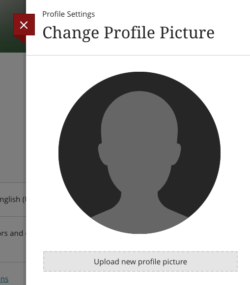
Your image will now upload and display in your profile.
