Embed a Padlet into a Microsoft Teams channel or meeting
< View Padlet: Guides for Staff home page
< View Padlet: Guides for Students home page
Padlet's can be easily embedded within a Microsoft Team channel or meeting. Your users can then simply navigate to a tab in the channel or meeting window rather than have to use the Padlet URL to view/contribute to your Padlet.
1. Start by copying your Padlet's URL by opening the Padlet you want to embed and clicking Share > Copy link to Clipboard
2. In your Microsoft Teams channel or meeting window click the +, next to the Files tab.

3. You will then be given the option to add a tab, choose Website
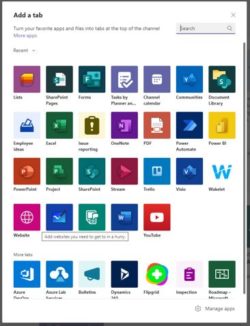
4. Enter a name for the tab.
5. Paste the URL of your Padlet in the URL field.
6. If you want to alert your channel members to the new tab leave the Post to the channel about this tab option checked.
7. Click Save
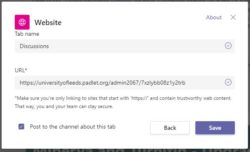
A tab will then be created and your Padlet will be embedded within the Team channel/meeting window. Your users can then read/create/edit their posts as they would if they accessed the Padlet through a URL.
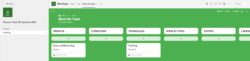
< View Padlet: Guides for Staff home page
< View Padlet: Guides for Students home page
