Log into the Padlet App on a phone or tablet
< View Padlet: Guides for Staff home page
< View Padlet: Guides for Students home page
Padlet have an app available for iOS and Android. Users need to have created a Padlet account on a web browser before they can access it through the app. This guide explains how to log in to the Padlet app.
Download the App
Log into the App
1. Once you have downloaded the Padlet app, open it and click Log in.
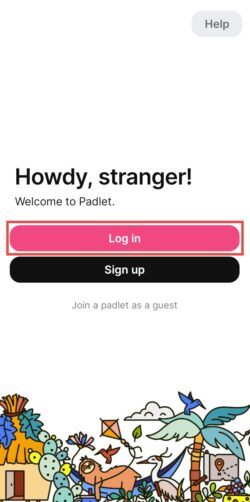
2. You will see log in options, select Backpack or Briefcase user? Log in here.
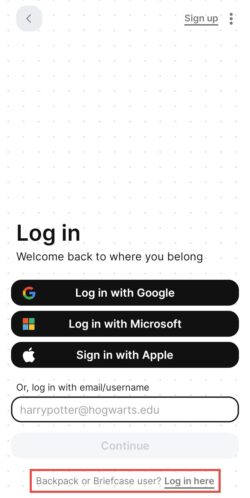
3. You will need to enter your Backpack/Briefcase log in domain. Enter universityofleeds and click Continue.
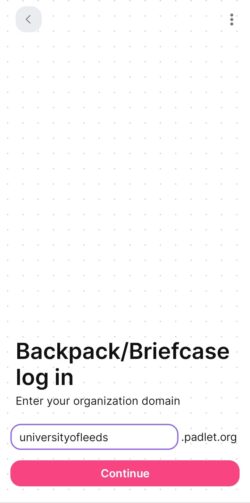
4. You will be presented with log in options. Click Log in with Microsoft.
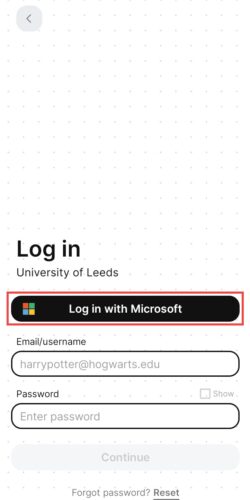
5. You will be redirected to sign in with your University of Leeds from the Microsoft login page. You may need to approve a Duo security check, then you will be logged in to Padlet.
< View Padlet: Guides for Staff home page
< View Padlet: Guides for Students home page
