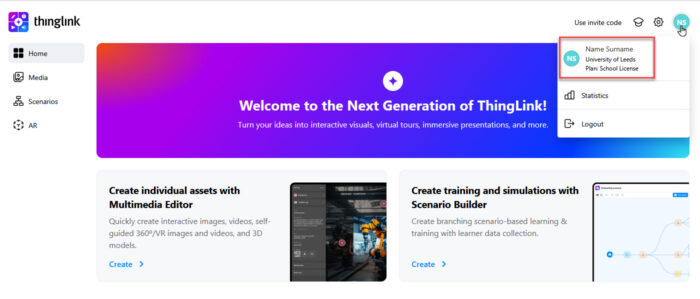Create a ThingLink account
1. To create a University of Leeds ThingLink account, start by going to the ThingLink Azure login page.
Enter your university username in the format username@leeds.ac.uk and click Next.
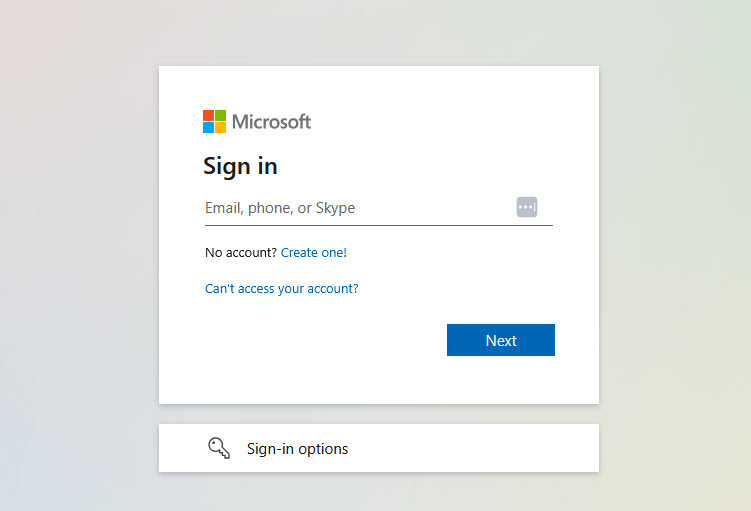
2. Enter your password and click Sign in.

3. Complete the Duo authentication if prompted. You can read more about Duo two factor authentication on the IT website.
4. The next screen will ask for your name. Complete the field and click Finish.

5. Your account should now have been created and you'll be taken to the ThingLink Home page. From here you can create individual media assets and scenarios using the Create link or go to the Media, Scenario or AR menus using the left hand menu.

You can check your account has been created successfully within the University of Leeds licence by clicking your initials from the top right of the ThingLink page to display your profile. Under your name, it should say University of Leeds Plan: School Licence.