Adding Audio Feedback on Turnitin - Staff Guide
Staff can record voice comments of up to three minutes on Turnitin Feedback Studio. These can be standalone or in addition to text comments.
Add Audio Feedback on Turnitin
The option to record a voice comment can be accessed from the Feedback Summary side panel. This side panel allows you to provide overall feedback on a paper in text format as well as leaving a voice comment of up to three minutes in length.
1. From the online grading toolbar, select the Feedback Summary paper and pencil icon to open the Feedback Summary side panel.
![]()
2. Click the Record button (the circular button on the left) to start recording.
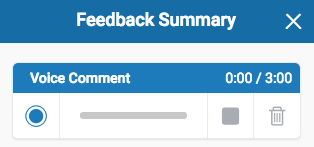
Note: You may have to authorize the use of your computer's microphone before you can begin recording.
A voice comment can be up to three minutes long. There is a timer for you to monitor your progress.
During recording, the record button will change to a pause button. Click Pause to pause the recording.
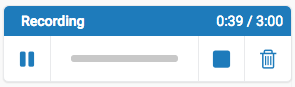
When you are ready to resume your recording, click the Record button to continue.
Note: Changing the active paper, or closing the page, will abandon any partially completed audio comment.
3. To finalize your voice comment, click the square Stop button on the right. Your comment will then be available for playback using the Play button on the left.
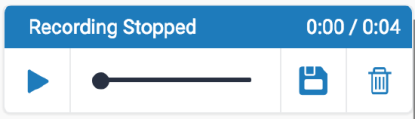
4. Once you are happy with the recording click the Save icon on the right.
5. If you need to reset the audio comment and start again, click the trash can Delete icon at any time. This will delete your current voice comment.
FAQS
What happens if I go over the 3 minutes?
You will get a message telling you that you've reached the 3:00 limit and your recording has been stopped. You can play the recording back, save it, or delete it as above.
Can I edit my voice comment?
No, your recording can only be paused and restarted. Once the voice recording has been stopped then it cannot be added to.
Can I add multiple audio comments?
No, you can only add one voice comment. You can add text comments to the Feedback panel, in addition to your recording.
