Copying Turnitin assignments - Staff Guide
Turnitin has a copy assignment feature which you can use to copy previous assignment settings and instructions to use in new modules when setting up new assignments.
How to use Turnitin Assignment Copy
1. When setting up a new Turnitin assignment, select Copy assignment(s) from a previous course.
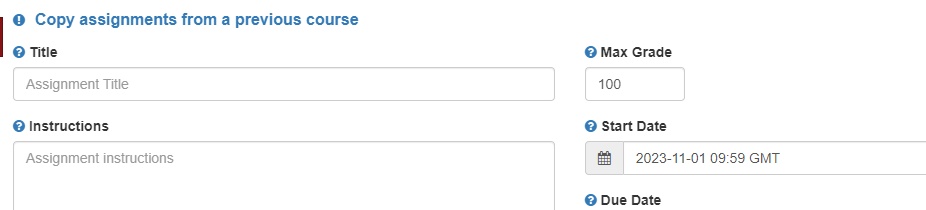
You will see a list of your modules with associated assignments. You can search by module and sort the list of assignments.
2. Select the assignment you want to copy. If you want to keep the original assessment dates, select the Keep the original dates for assignment option. Click Copy.
Note: We recommend you copy assignments individually and do not select multiple assignments to copy as there is a known issue which is causing errors with this.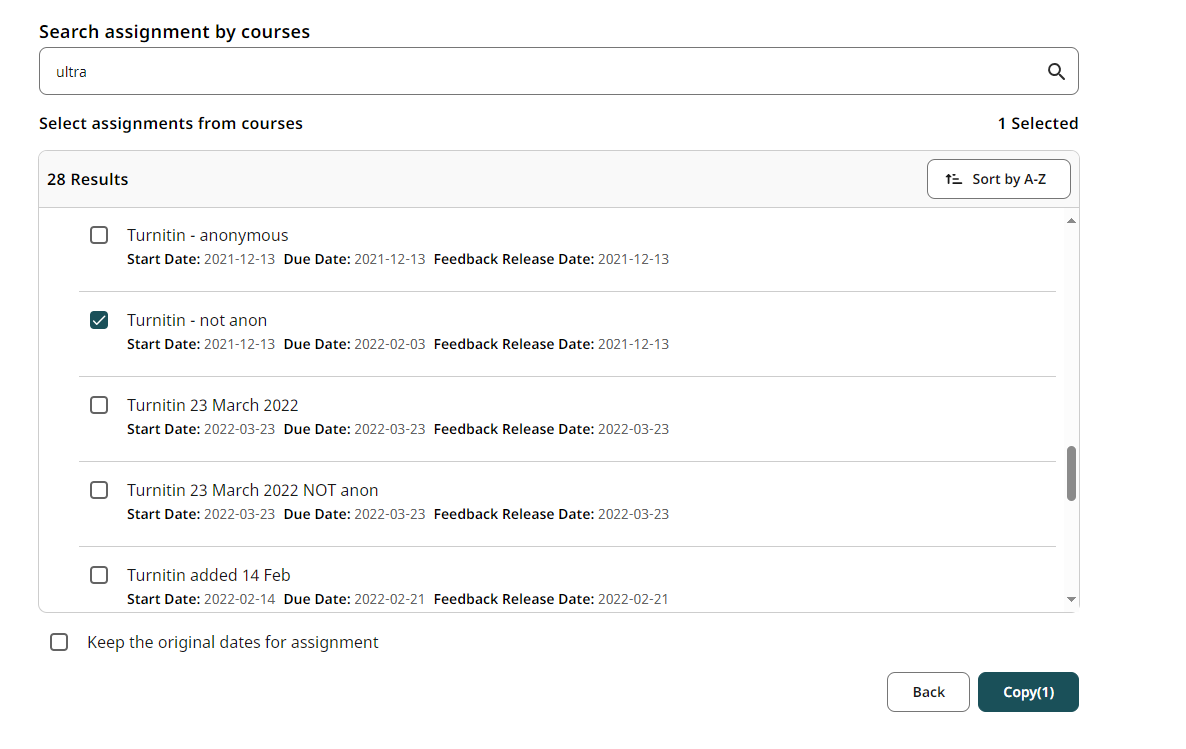
3. Select the new assessment's Start Date, Due Date and Feedback Release Date if you did not copy those. You can also edit the assignment title if required. Click Save.
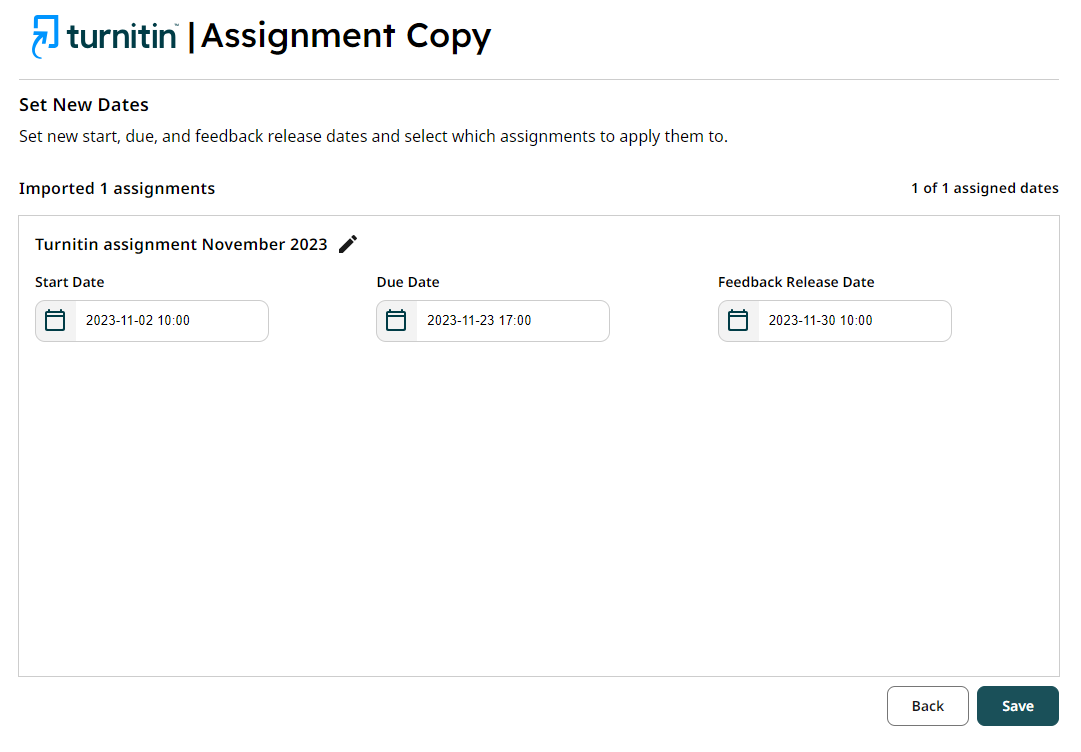
A confirmation message will display and you will see the copied assignment in your module.
We recommend you check the new assignment to make sure the details are correct.
Note: If you need to amend the assignment instruction field or optional settings, you will need to edit these within Turnitin Feedback Studio once you have created the assignment.
