Interpreting Similarity Reports from Turnitin - Staff Guide
What is a Similarity Report?
The Similarity report highlights text in a student’s paper that matches an online source.
How do I open the Similarity Report?
- Go into the Minerva module area for the assignment and click on the relevant Turnitin assignment to open it.
- Select the percentage score under the Similarity column beside a particular student’s name to open the full Similarity Report
- The Similarity options appear in red on the right side of the screen. Select these to expand the menu.

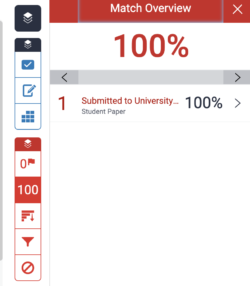
In the Assignment Inbox each student’s submission has a percentage score (with colour indicator) under the Similarity column. This represents the proportion of the total text in the assignment which matches other sources. This overall percentage score is known as the Similarity Index.
This ‘at a glance’ guide should not be used as a measure of plagiarism. Even a 1% score could potentially be plagiarised content.
Always check the Similarity Report for each paper in order to make a judgement about plagiarism.
What happens when student submits a paper to more than one assignment in the module
The submission will not match because of default self match exclusion. The self-match can be re-added to the report from the excluded sources section. More information on self-matching is available from Turnitin's helpsite.
Downloading the Similarity Report
Turnitin's help site explains how to download the similarity report.
How do I interpret the Similarity Report?
Turnitin's help site includes guides on how to interpret the Similarity report:
- The Similarity Report explained
- Interpreting the Similarity Report
- Similarity Score Ranges
- Viewing similarity matches
- Viewing sources
- Refining the Similarity Report
- Generating a new Similarity Report
- Accessing the text-only Similarity Report
- Managing paper view requests
- Multicolour highlighting in the Similarity Report
- Using Translated Matching
- Flags
Exclusions
- Excluding quotes and bibliography
- Bibliography and quote exclusions
- Excluding small matches
- Excluding sources
- Excluding assignment templates
- Viewing excluded sources
