Changing your Athena Password - Staff Guide
If you are a member of staff you can change or reset your Athena password by following this guide.
Navigate to the Athena login page at Athena.leeds.ac.uk
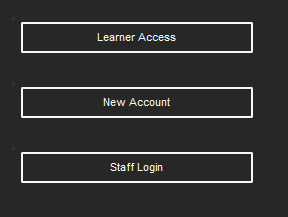
To reset your password
1. Select Staff Login.
2. Enter your username and click Forgot Password.
3. Enter the email address you used to register your Athena account.
4. A reset password link will be sent to you.
5. Click the link in the email to go to the reset password page.
6. Select a new password and click save.
Passwords must be a minimum of 12 characters with at least one lower case, one upper case, one number and one special character.
7. You will be notified that your password has been changed.
8. You will be prompted to sign-in to Athena.
Note: If you experience issues with resetting your password, please see our guide on Troubleshooting Athena. You can also try resetting your password from a laptop or desktop PC.
