Collaborate Menu Options - Staff Guide
Collaborate can be accessed in any module under Details & Actions in the left hand menu of your module.
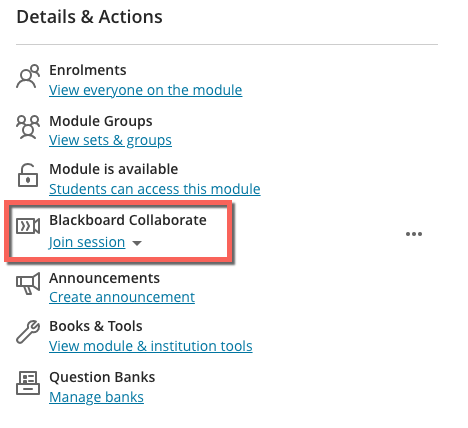
How to join a session
Click Join Session to see a link to the Module Room, or to any individual scheduled sessions. Scheduled sessions will only appear in this list once they are open for staff or students to enter. This will depend on the settings applied to the session.
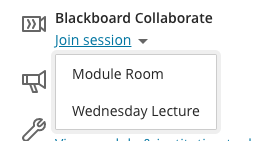
Menu icon and options
Clicking the 3 dots icon will show the Collaborate menu.
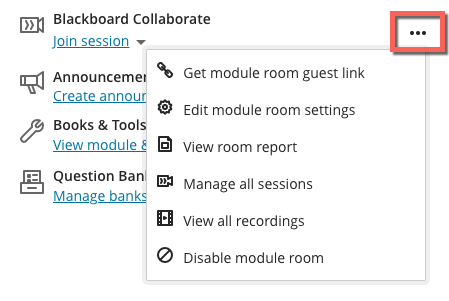
From here you can do the following:
- Get the module room guest link. You should only need to use a guest link for the module room if you have an external user who needs to access your session. Read more about sharing guest links here.
- Edit module room settings. This will enable you to change attendee roles, in session permissions and functionality.
- View room report. You can see details about session attendance for the module room here.
- Manage all sessions. This will open the Sessions interface, where you can make amendments to both the module room and scheduled sessions.
- View all recordings. This opens the recordings interface where all current recordings are listed.
- Disable module room. If you only intend on using scheduled sessions, you can turn off access to the module room.
