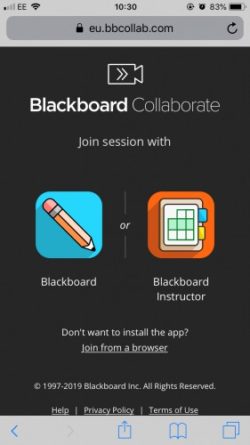Collaborate on Mobile Devices - Staff Guide
Collaborate sessions can be accessed via the web browser on iOS (Safari only), Android (Chrome only) and Microsoft Surface devices. We would recommend joining from the browser, rather than the Collaborate app which you may be prompted to download.
How to access a session
- Using the web browser, login to Minerva on your mobile device and access the relevant module/organisation.
- Scroll down to Details & Actions, and select Join Session underneath Collaborate. The module room will appear, and any current scheduled sessions.
- Select the right session to join, which should open in a new browser tab. Make sure you allow access to your microphone, or you won't be able to hear the session audio.
If the session doesn't automatically open in the browser, you may be presented option to join via the Instructor App. Towards the bottom of this screen you will see the option to Join from a browser, which we would recommend.
Note that joining via iOS requires you to use Safari and Android requires you to use Chrome. On a Microsoft Surface device, you will be prompted to join via the browser only.
After clicking Join from a browser, a new window will open to launch the session. You will be prompted to allow access to your microphone and camera. Click Allow.