Create a Buddycheck evaluation: Staff Guide
Once you have set up Buddycheck on your module (by adding group sets and creating a link in the module) you can start to create a Buddycheck evaluation.
Steps in this guide:
- Create the evaluation
- Link to the relevant Minerva Groups
- Enter start/end date
- Create questions
- Adjustment factor
- Preview and create evaluation
- Edit an evaluation
1. Create the evaluation
Select the Create evaluation button.
Enter a suitable name for the evaluation. If you have already created Buddycheck evaluations, you will see the option to copy a previous evaluation.
Then click Continue.
During this process you will be asked to allow Buddycheck to integrate with Blackboard Learn – you must Allow this to proceed.
2. Link to the relevant Minerva Groups
You can use Minerva Group Sets or individual Groups for the student groupings. If you have more than one Group Set, you must select which one you want to use (or all if appropriate).
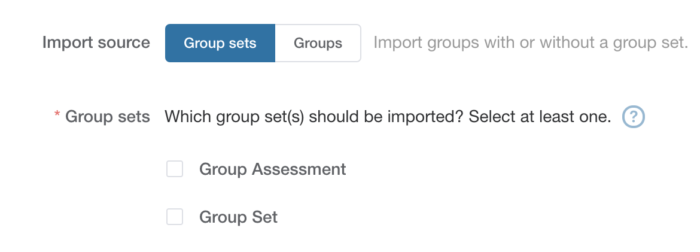
3. Enter start/end date
Select the start date/time and end date/time.
Insert an Introduction to the evaluation if you wish.
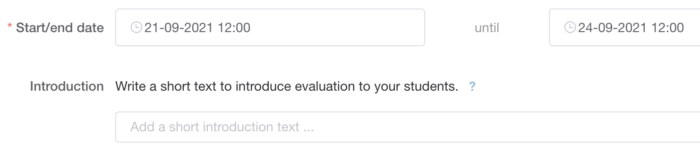
4. Create questions
You can reuse questions if appropriate. You can choose Select from library which are system level questions. Alternatively, you can Import questions from other evaluations you have created on Buddycheck.
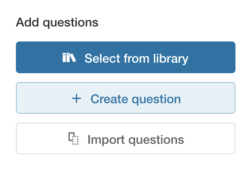
To create a new question, select Create question.
There are 2 question types, peer questions and team questions.
- Team questions - students rate the team as a whole
- Peer questions - students rate each student individually via a 1-5 scale.
Fill in the fields, those marked with an asterix must be filled in.
Select Create question to add it to the evaluation.
If you wish, you can also ask open questions to ask more general questions. These will be optional for students.
5. Adjustment factor
Once you have finished creating your questions, you can select show advanced options to review the adjustment factor if necessary.
![]()
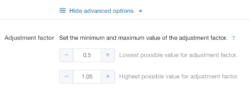
6. Preview and create evaluation
Click Open preview to view your evaluation first – this is similar to the student view.
Click Create evaluation when the evaluation is complete.
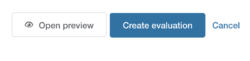
Students will receive an email with a link to the Minerva module when the evaluation start date is reached.
7. Edit an evaluation
When you click on the Buddycheck link in Minerva, you will see a list of all existing evaluations. Click on the evaluation you wish to edit.
Click Edit evaluation in the top right to make changes.
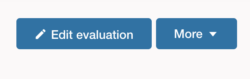
Remember to Save changes.
You can not edit an evaluation once it passes its start date.
