Amending assignments settings in Gradescope - Staff Guide
Amending Gradescope assignment settings
Locate the Gradescope assignment area in your module. Select the 3 dots icon next to the assignment name and select Edit:
![]()
The Assignment Settings menu will open in peep panel
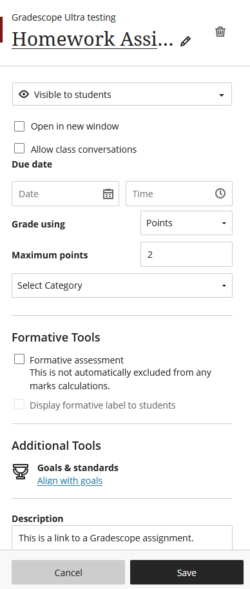
Click in the assignment name field, make your changes as required and then click Save.
By default Gradescope assignments will open in an embedded window Minerva. To change this setting for your assignment, click Open in a new window.
Note: The assignment due date is not sent to the Minerva Gradebook automatically and will need to be added manually.
Labelling an assignment as formative
Minerva assignment labels can be used for 3rd party tools including Gradescope. This allows the option of labelling an assignment as formative.
1. Tick the Formative assessment box under Formative Tools.
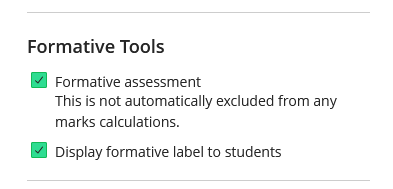
You can also select if you would like to display a formative label to students.
2. Click Save
All other assignment settings can be accessed by clicking the assignment link to open the assignment in Gradescope.
Most assignment settings in Gradescope will need to be amended in Gradescope. Click the assignment link in your module to open the assignment in Gradescope.
Click on Settings in the left hand window
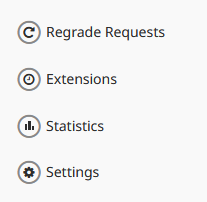
The edit settings screen will launch.
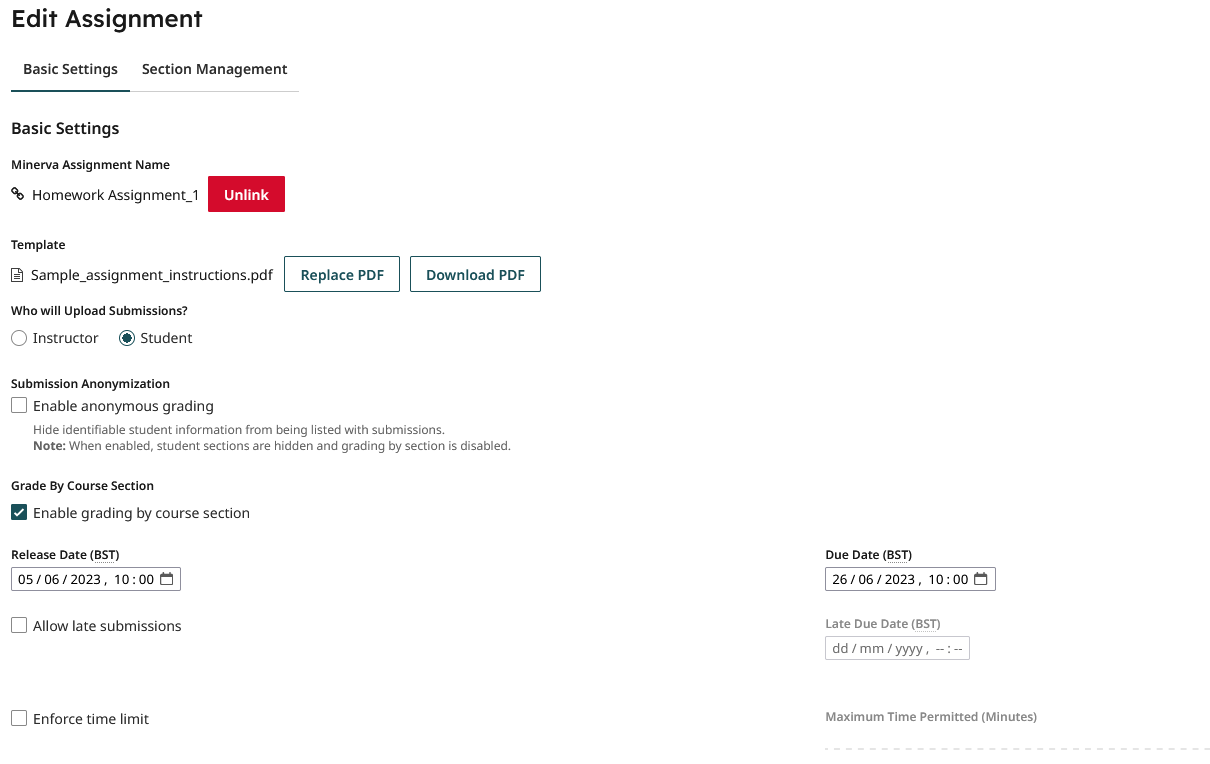
Change information here as required and Save your changes. Check that a 'Settings for [Assignment Name] have been updated!' message has displayed to confirm your changes
![]()
