Submitting an assignment with the Gradescope app - Student Guide
This guide is for submitting handwritten assignments with the Gradescope App only.
If you need to submit an assignment which is not compatible with the app, please see the guide on submitting assignments using Gradescope.
You can submit your handwritten assignment to Gradescope using the Gradescope mobile app following these steps:
1) Download and install the Gradescope app from the App store or Google Play. Open the app.
2) Under Which School do you attend? select University of Leeds.
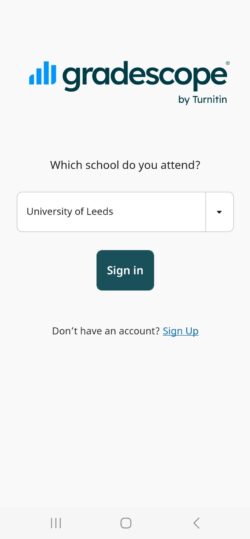
3) Choose Sign in then select School Credentials and search for or scroll to select University of Leeds.
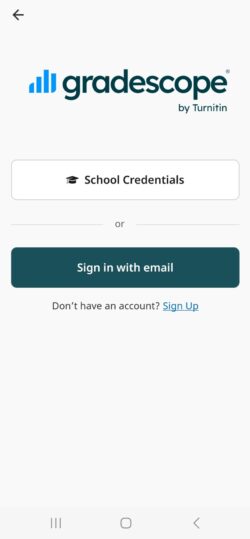
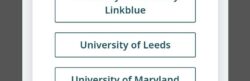
4) Enter your username and password and complete DUO authentication when prompted.
5) Find your module under Courses.
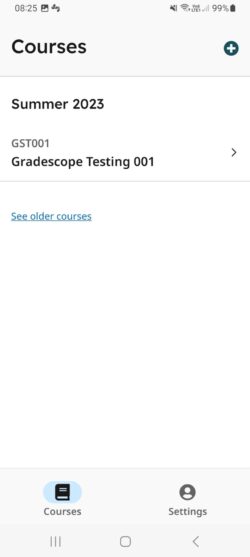
6) Find your assignment listed in the Not Submitted tab.
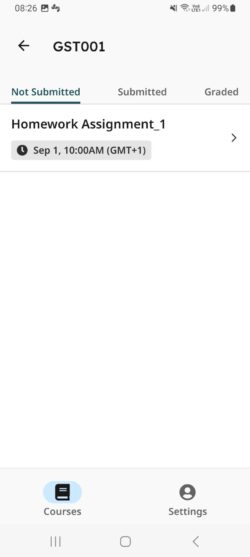
7) Select the assignment name to open it.
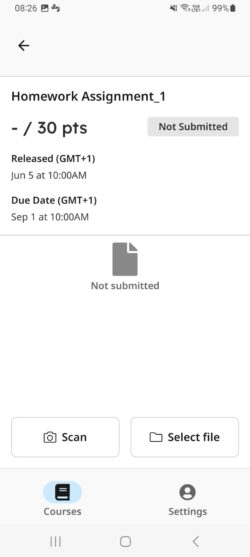
8) Submit your pages using Scan (to use your camera phone) or Select File (to upload pre-scanned work).
9) When you have finished scanning your pages or once you have selected your file, you can review your submission and rescan your pages or reselect your file. When you are ready, select Submit.
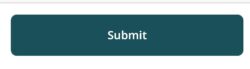
10) You can view your submitted assignment in the Submitted Tab
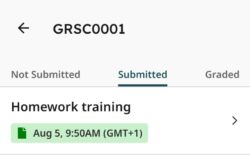
Follow the steps in the video below for further advice.
If your module is not listed under Courses in the app, please contact your tutor or school office.
