How to amend or delete Exemptions in StREAM@Leeds - SES Guide
Please note that only Exemptions with a future end date can be deleted.
If you cannot delete an Exemption made in error, we recommend that you alter the dates of the Exemption to dates far into the future to avoid affecting Notifications. You should then create a request for support via the IT website asking for the Exemption to be removed in its entirety.
There are two ways to amend or delete an Exemption:
From the Interactions page
1. Select INTERACTIONS from the menu that runs across the top of the screen, this will open the Interactions page where you will be able to see all the Exemptions that have been created.
![]()
2. Click on the ellipses (three dot menu) to the right of the Exemption record you want to edit or delete and then choose Edit or Delete.
Clicking Edit will open the Exemptions menu where you can change the date range, the reason for Exemption or delete the Exemption entirely. You cannot assign an existing Exemption to a different student - you will need to delete it and create a new Exemption.
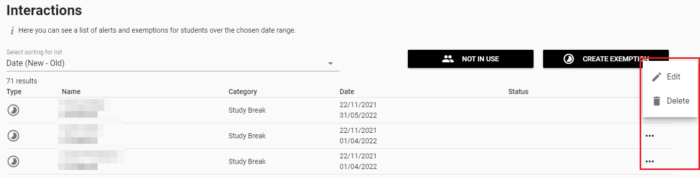
From the My Students page
1. Select MY STUDENTS from the menu that runs along the top of the screen, this will open the My Students page where you will be able to see a list of all your students.
![]()
2. Select the student whose Exemptions you want to edit/delete by clicking on the ellipses (three dot menu) shown against their name.
3. You will then be given a choice to Edit or Delete the exemption. Clicking Edit will open the Exemptions menu where you can change the date range, the reason for Exemption or delete the Exemption entirely for that student.
