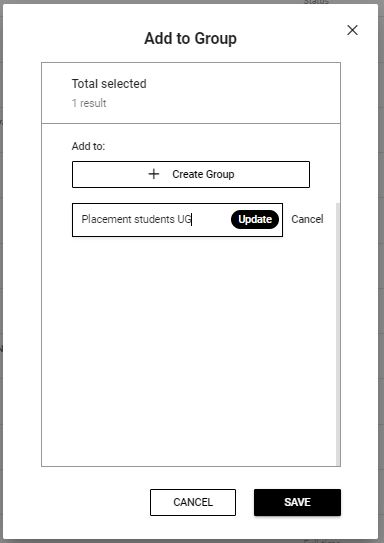Rename a Group in StREAM@Leeds - SES Guide
You can create, save and use Groups in StREAM@Leeds to create cohorts of individual students across multiple courses, levels and years. Once a Group is created and saved it can be reused by you.
Creating Groups allows School SES staff who support digital engagement monitoring to apply Exemptions in bulk where appropriate.
Rename a Group
Currently the only way to rename an existing Group in StREAM@Leeds is through the Add to Group pop-up window. To get to the Add to Group pop-up window, we need to adopt a workaround method.
2. Select MY STUDENTS from the menu bar at the top of the screen to open the My Students page.
3. Click the SELECT STUDENTS button from the top right of the screen. Empty check boxes will appear to the left of each student's name.
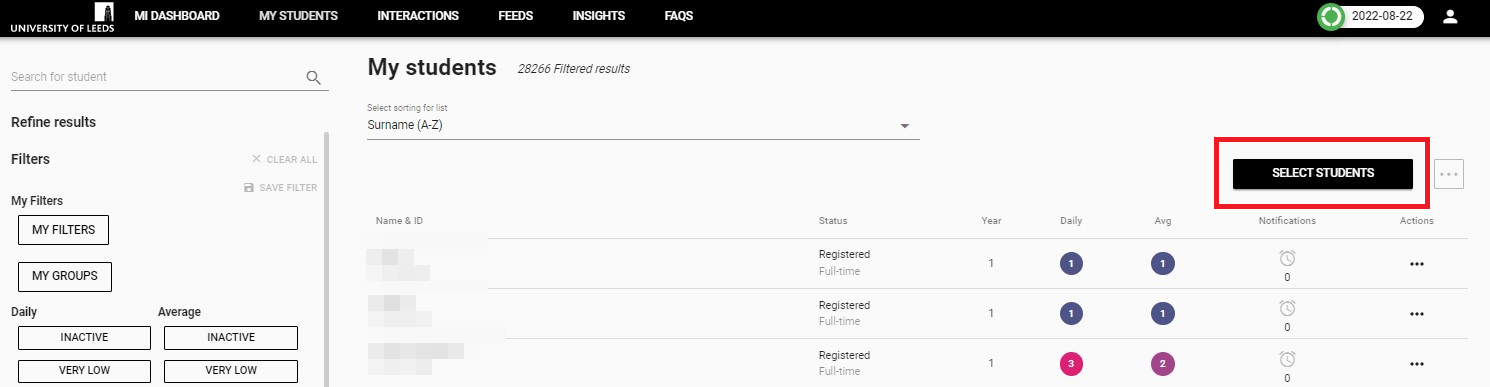
4. Check the box of any one student. We need to do this so that we can access the Add to Group pop-up window. During this setup process you will also have the option to click the CANCEL button if you no longer want to continue.
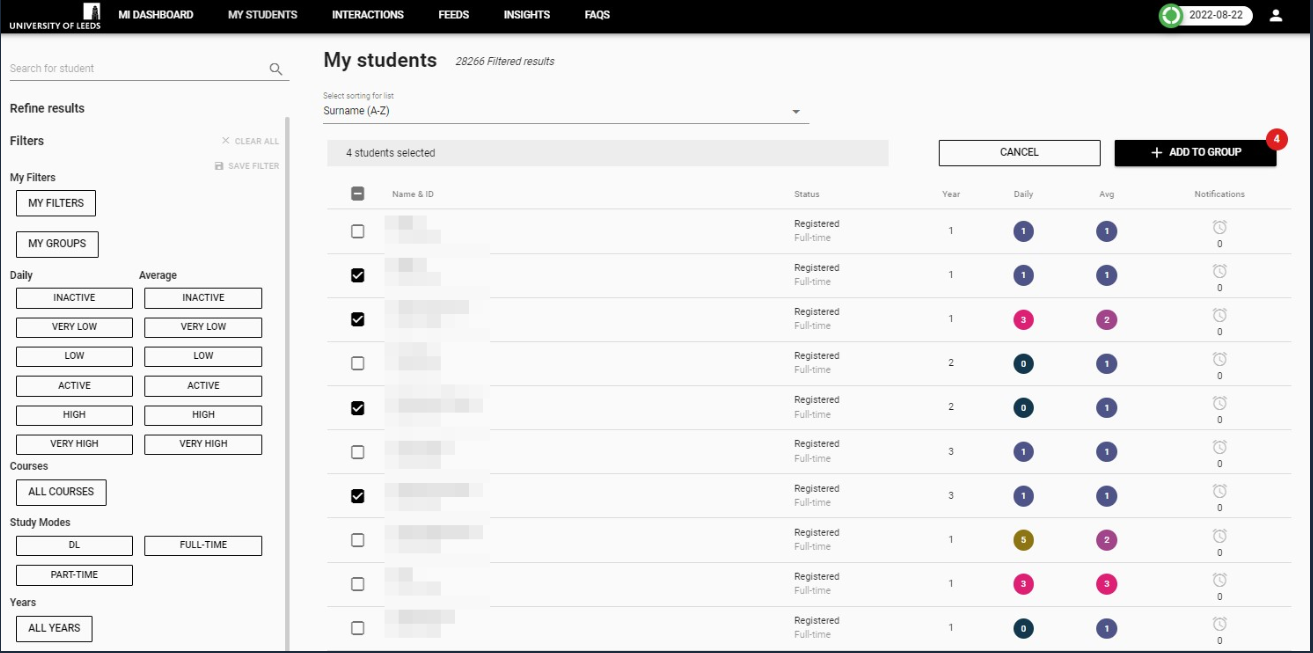
5. Once you have selected a student, the + ADD TO GROUP button will be displayed in the top right of the screen. Click the + ADD TO GROUP button. The Add to Group pop-up window will then be displayed on screen. If you have already any created Groups, the Add to Group pop-up window will list any Groups you have previously created.
6. Hover your mouse over the Group name you want to edit, a edit icon (a pencil) and a trash can icon will be displayed. Click the edit icon.
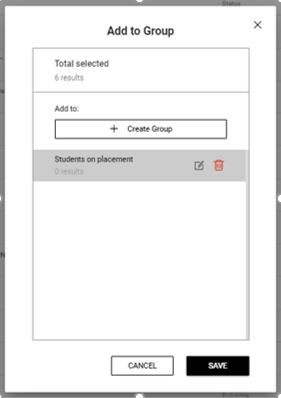
7. You will then be able to edit the Group name. Click Update to save the changes to your Group name. If you do not click Update (and click Save instead), your changes will not be saved.