Remove a video from the Mediasite Lecture Capture course channel - Staff Guide
To remove a video that appears within a Minerva Mediasite Lecture Capture course channel, you must either be the owner of the recording or have been given editor permissions by the owner.

1. Start by logging into Minerva.
2. On the MyLeeds page, under Tools and Other University Systems, select Mediasite. If you don't see Mediasite listed, please click Show All to expand the options available, you should then be able to select Mediasite from a longer list of options.
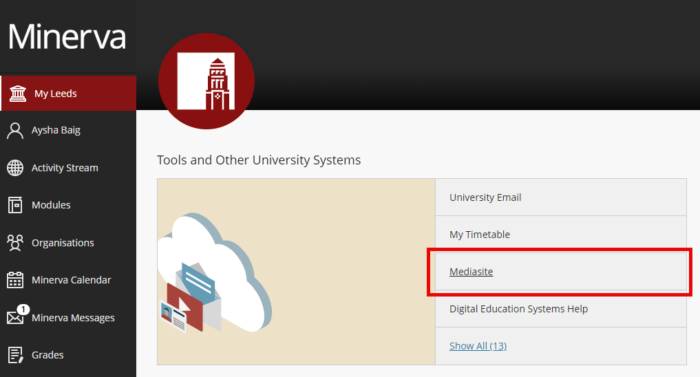
3. Mediasite will then open/launch in a new tab. From your list of videos (presentations), select the video you want to remove from the course channel.
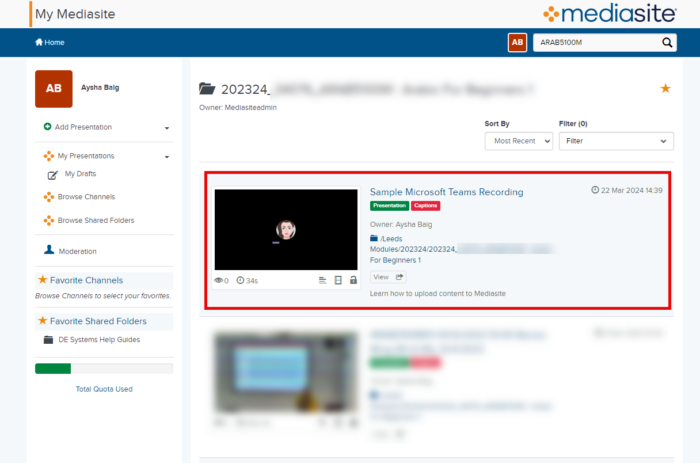
4. This will open the Presentation Details page. Select the Edit Details option to the right of the video.
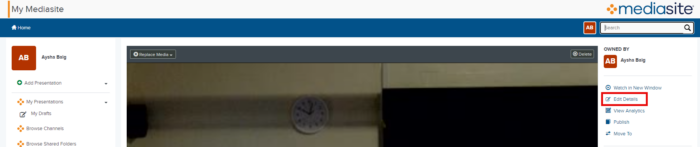
5. The Edit Presentation page will load. Scroll down to the bottom of the page to to where the Modules section appears. The name of the module(s) the recording appears in should be listed. Select the dustbin icon to the left of the module you want to remove the recording from. Click Save to confirm. This will not delete the recording.

The recording should no longer appear in the module's Lecture Capture course channel (it may take a few moments to take effect).
