I'm part of a Class Team as a member, how do I manage/hide/leave it? - Staff Guide
If a Class Team is created for a Minerva module or organisation, staff with Minerva enrolments on that module/organisation as either assistant, builder, grader or student become members of the Class Team. Instructors and leaders become owners.
Hide a Class Team
Where access to the Class Team is not necessary, staff can hide these from their list of teams by clicking the three dots (ellipses) to the right of the Class Team name and selecting Hide.
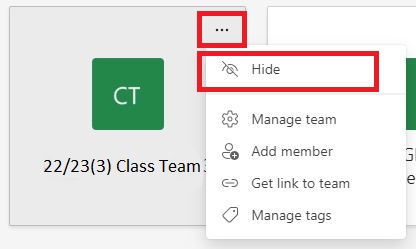
Decline Class Team meeting invites if you do not need to attend
Staff may also receive invites to Class Team Meetings if this feature is utilised. Staff who do not need to attend should decline these invites.
Mute channel notifications
You may choose to mute notifications for particular channels in a Class Team, to do this:
1. Select the three dots (ellipses) to the right of a channel name and choose Channel notifications > Off.
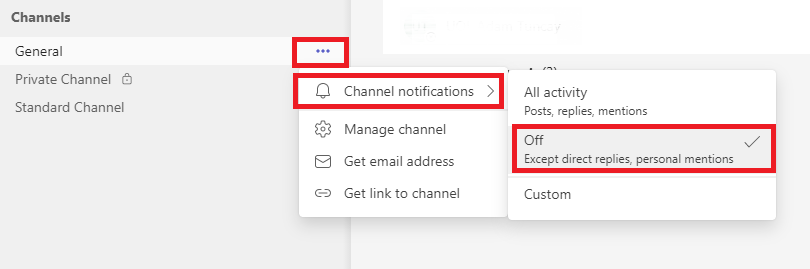
Can I be removed from the Class Team without being removed from the associated module/organisation?
Members cannot leave Class Teams themselves, only owners can remove (and re-add) members. In some instances, owners may wish to remove members from a Class Team if they aren't involved in teaching, for example, Student Education Service (SES) staff who need to access the associated Minerva module or organisation for administrative reasons but don't need access to the related Class Team. For step-by-step guidance on removing staff from a Class Team, see Manage Class Team membership.
