Minerva Messages - Staff Guide
The Messages feature can be used to communicate with students enrolled on a module/organisation. For Messages sent to more than one person, students/staff will be able to see the names of other recipients. Messages can be sent to unavailable modules.
Messages can be sent to:
- All module members (including staff).
- All students
- All Instructors
- Individual/selected students within a module.
- Specific groups of students in a module. See sending a Message to Minerva Groups for information on how to create and send messages to groups.
Once you post a Message, it can be read by your students in various ways:
1. By going to the Messages tab from the Navigation bar within a module (an unread message indicator displays when there is a new message).
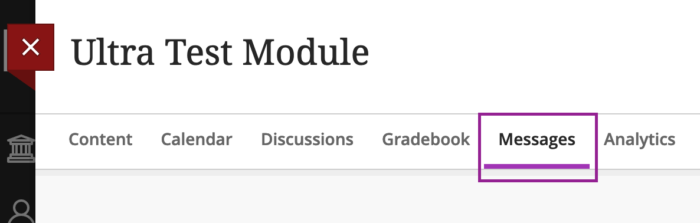
2. By clicking Minerva Messages on the Global Navigation menu. This is a global view of all the messages posted across all the modules the student is enrolled on. An unread message indicator displays when there is a new message. If your module is unavailable to students, they can access those Messages here.
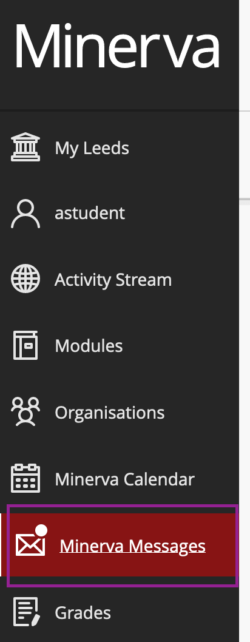
3. Staff also have the option to email a copy of a Message to recipients (this is a setting when creating a Message).
Due to privacy concerns, messages in Minerva can only be sent by instructors in read-only format - students cannot reply to messages, nor can they initiate messages.
Read – Using Messages
See Minerva messages on Blackboard's website for guidance on how to create messages and how they appear to your students.
Watch – Using Messages
Learn how you can use the Messages in your module (1.34 minutes).
