Add a folder - Staff Guide
Folders are a useful way of organising content by adding structure to your module/organisation.
You can create two levels of Folders to organise your content. You can't create a third level/create a Folder into the second-level Folder. Within Folders you can add Documents, file attachments, Tests, Assignments, multimedia, links to websites, Discussions, and Journals.
An alternative to Folders is Learning Modules, the main difference being that Learning Modules also have the option to force students’ access to content in a sequential manner. See Create Learning Modules for more information
To add a Folder from the Module Content page:
1. Select the + icon where you want the Folder to be placed.
2. Select Create.
3. The Create Item menu panel will appear to the right, select Folder.
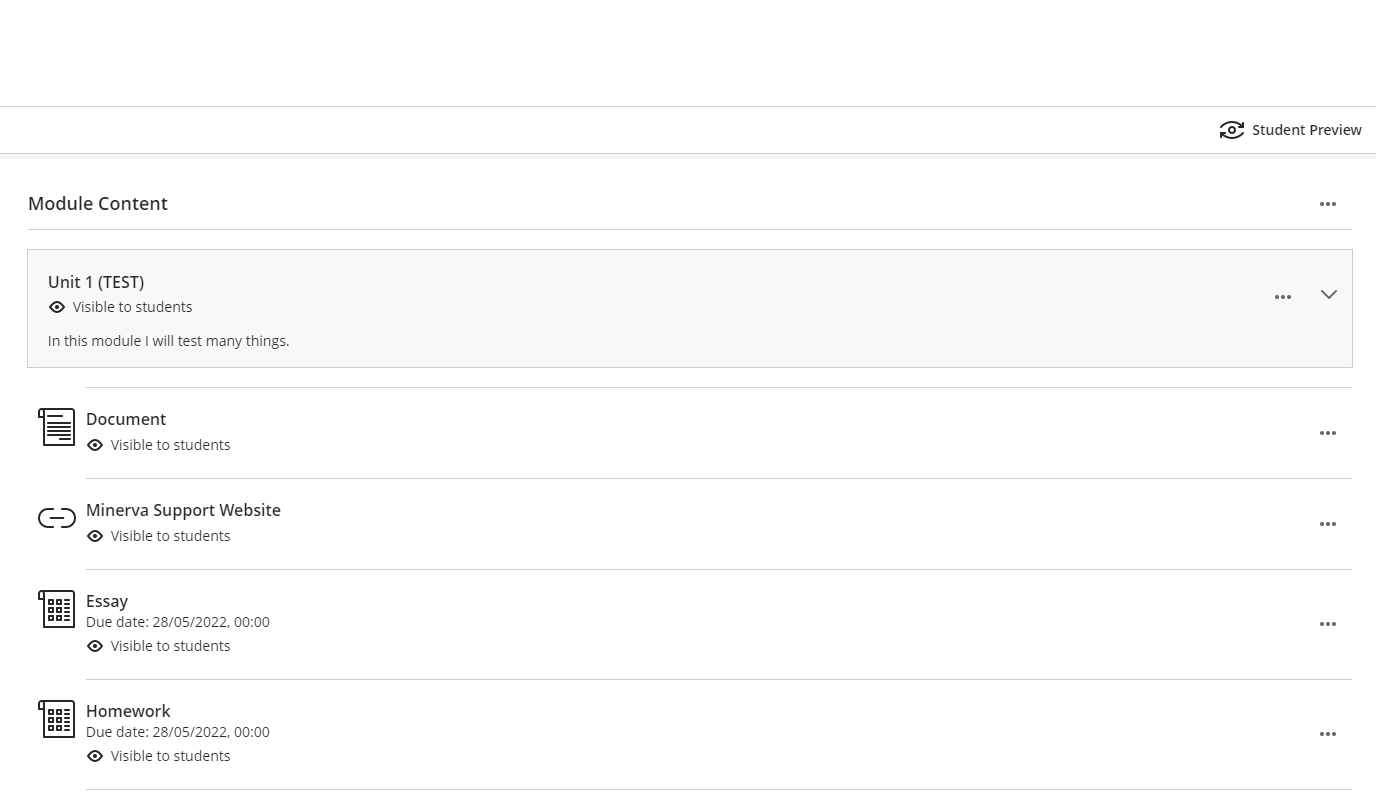
4. You will then be able to give your Folder a name and description. If you don't add a title, the folder will automatically be named New Folder including the date it has been created.
5. You also have the option here to make this Folder visible to students, if you are not ready for this to be seen by students you can leave the default Hidden from students. This can be changed later.
6. Once you have named your Folder and set its visibility, click Save.
7. Your Folder will then appear in the content list.
8. Click on the Folder/use the down arrow on the right hand side of the Folder to open it and add content.

9. Use the three dots to the right hand side of the Folder to edit or delete the Folder.

