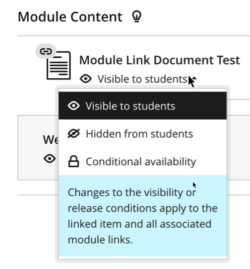Add Module Links in Minerva: Staff Guide
There are two types of links that can be added to a module or organisation, these are Web and Module/Organisation links. Module/Organisation links is a link to another item within your module. This guide explains how to add a Module/Organisation link.
Linking exceptions
There are some exceptions that mean you can't create a Module/Organisation Link in the following scenarios:
- It isn't currently possible to create Module/Organisation links to Discussions, and Web Links.
- They can't be created using the Content Editor
- In Learning Modules where force sequence is enabled. This is because links could allow users access to something they should not yet access. If a Module/Organisation Link exists in a Learning Module, it will not be possible to enable forced sequence.
- When copying content between modules you can't copy links for Documents and LTIs.
Add a Module/Organisation Link
- Navigate to the area in Minerva where you want students to view the link
- To create a Module/Organisation Link, select the + icon and choose Create from the Module Content area in your module. This will open the Create Item menu panel.
- Select Link
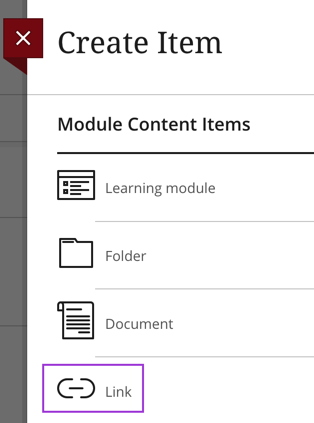
- You will see two options, click Create Module Link
- You will see the option to search by keyword and/or category, these are:
- Document
- Assessments - These are Blackboard assessments like test and assignment
- SCORM
- File
- LTI - This includes Turnitin, Gradescope, Mediasite, and Reading Lists
- Journal
- Folder
- Learning Module
- Click Search
- Then choose the appropriate item from the search results
- You can edit the Display Name, or leave it as the default name of the item and add a description of required
- Click Save to add the link
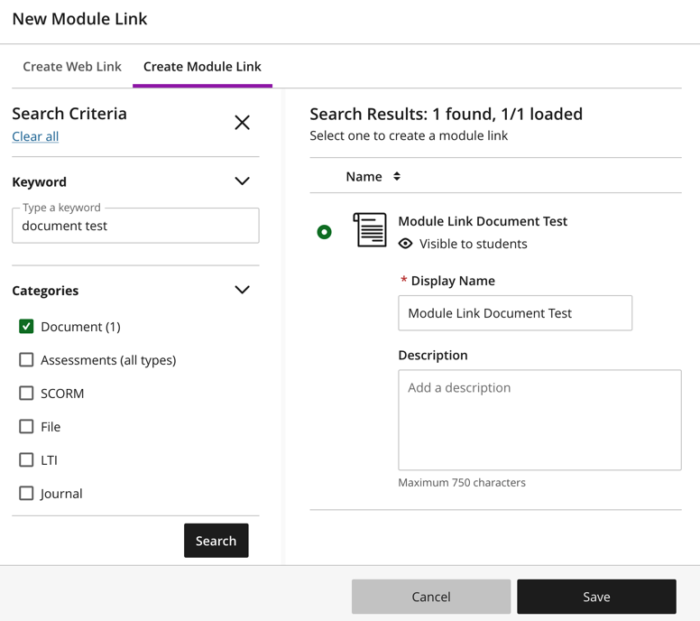
Module links are indicated using a link icon next to the name.
Link availability
When adding a Module/Organisation Link it will inherit the availability of the item being linked to e.g. if you link to a hidden item the link will also be hidden from students or access controlled by conditional availability. If you choose to edit a link and change the visibility or release conditions this will be applied to the linked item and all associated module links, the same applies if you edit the availability settings of the item itself.