LinkedIn Learning - Staff Guide
This guide will show you how to add LinkedIn Learning resources to your modules.
Free for all Leeds staff and students
All students and staff have access to LinkedIn Learning through our institutional subscription. LinkedIn Learning offers over 17000 short courses across business, creative and technical specialties. You do not need to have a LinkedIn account to access the content, but you can connect your own LinkedIn Account with the Leeds LinkedIn Learning subscription, which will allow you to publish your LinkedIn Learning course completions to your LinkedIn profile.
Adding LinkedIn Learning Content to your module
Within the Module Content page select the + icon wherever you want to add content. You may need to hover beneath content items to make the + icon appear.
- Navigate to the appropriate area and select the + icon
- Click Content Market
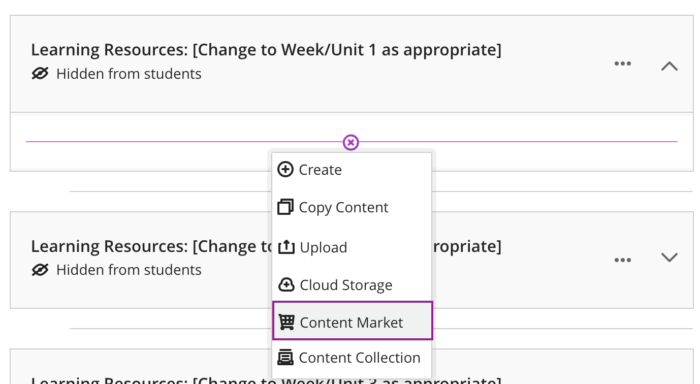
- Scroll down the Institution Tools menu and select LinkedIn Learning
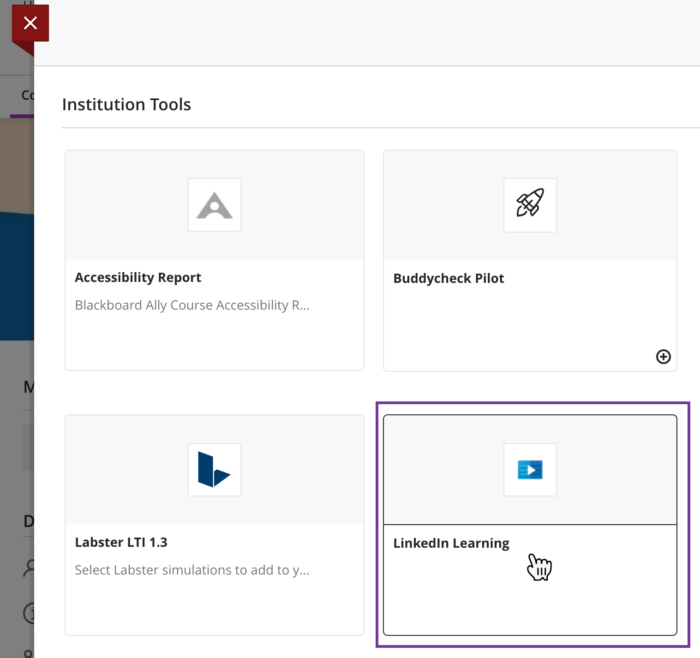
- In the search box, enter your search term, or choose from popular curated content at the University of Leeds by selecting one of the categories.
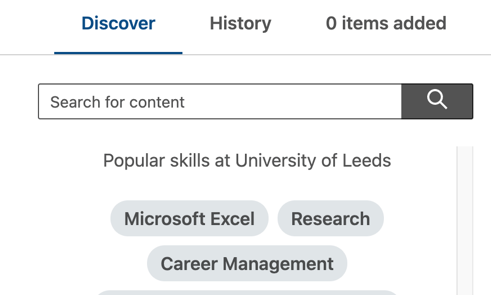
- Content that has been created by staff at the University of Leeds is available to you. This includes links, videos, learning paths, and collections. You can filter content by ticking the box for content by the University of Leeds.
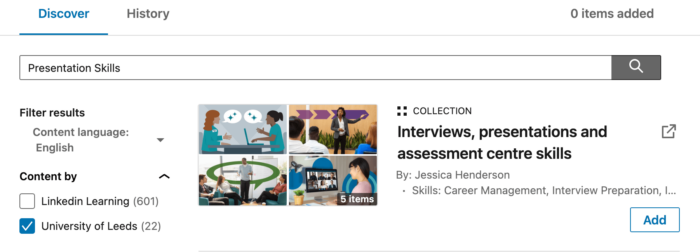
- Select the appropriate item by clicking Add, then Confirm.
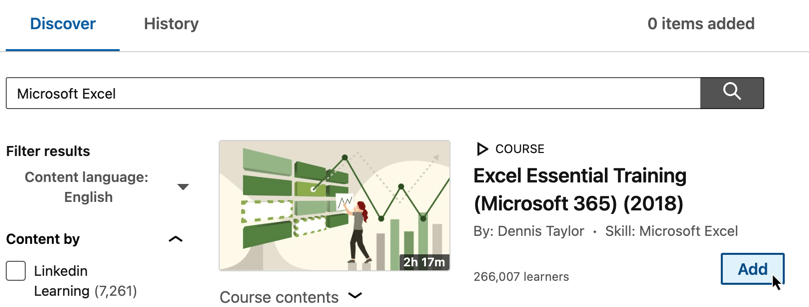
- The item will be added to your module/organisation.
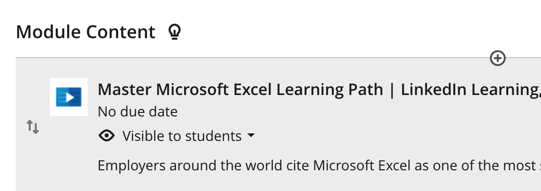
- Individual videos from a full course can be added by clicking the arrow by the course content, select the chapter and click Add by the video, then Confirm and the video will be added to the module/organisation.
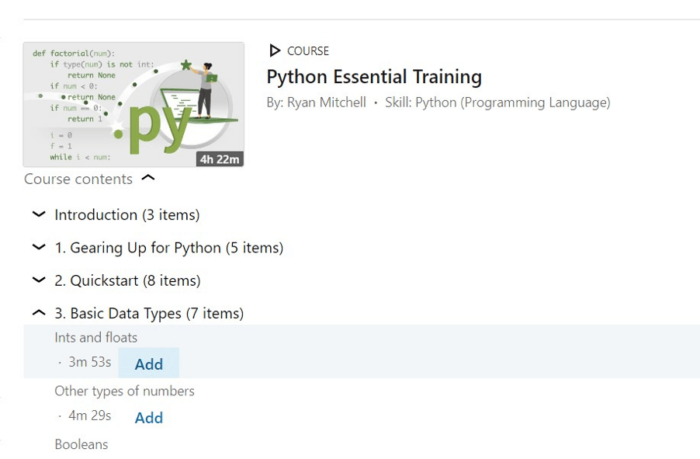
Note: Staff that have administrator or curator access on LinkedIn Learning can add their own curated content directly into their module/organisation.
Interested in curating your own content on LinkedIn Learning, curator access is available to all staff. You can find out more in the becoming a curator guide.
