Minerva Grades - Staff Guide
The Grades page in Minerva brings together all of your grading activity into one place. It offers a quick way to access marking across all modules, this is your view of items which need attention in the module/organisation's gradebook.
You can access the Grades page by selecting Grades from the Global Navigation menu.
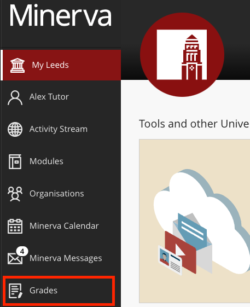
What staff can see
Grades will be listed alphabetically and the default view will be Current Modules. You can use the arrows located at the top of the screen to access previous years' grading work.

Select the title of the item you wish to grade. You’ll see items ready to grade, the number of current submissions, and overdues.

Clicking on a module name will open the full Gradebook for that module. Some assignments may be hidden, including some where action is needed if there are several in need of marking in one module. Clicking View all work will expand the list.

What students can see
Students can also see grades for their work across all modules (and organisations) in one place. Additional care needs to be taken when marks need to be hidden from students, for guidance on how to do this, see hide grades, assessments and totals.
