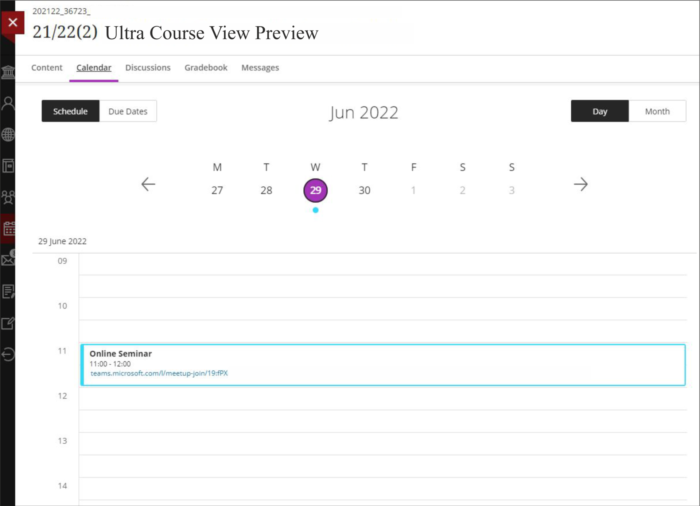Minerva Calendars - Student Guide
There are two calendars in Minerva:
- Minerva Calendar - this is a global calendar view and shows entries from across all your Minerva modules.
- Module Calendar - accessed from within a module, the module calendar only shows entries relevant for that Minerva module.
IMPORTANT
Accessing the Minerva Calendar (for a global view across all modules)
From the black Global Navigation menu, select Minerva Calendar, this will show upcoming entries from across all of your modules/organisations. Entries created within individual modules/organisations are rolled up into the Global calendar so you have all the information on one page.
IMPORTANT: Information/deadlines which appear in the Calendar
For calendar entries, clicking the module name will take you to the Module Content area for that module.
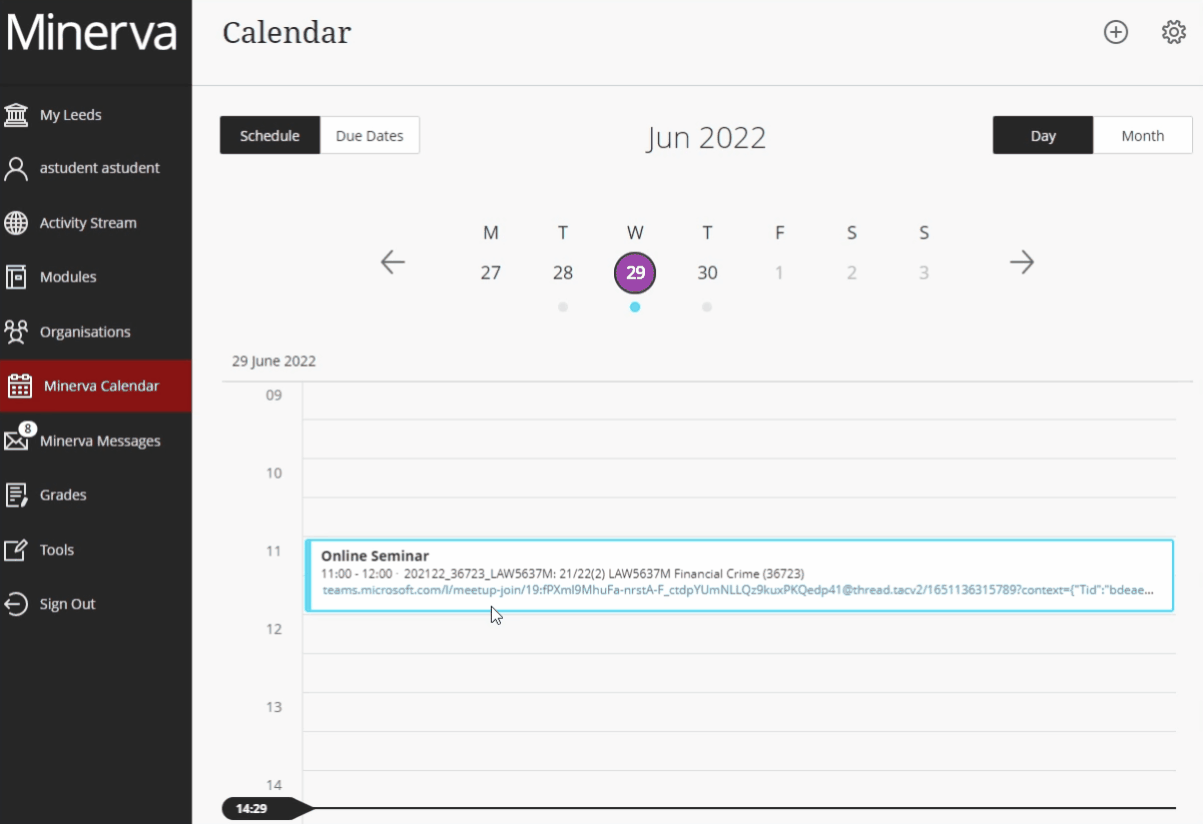
Change your Minerva Calendar view
- Select Day or Month to zoom in on a single day's tasks or plan for the weeks ahead.
- Select Due Dates to focus only on your upcoming deadlines.
- Select the cog icon from the upper-right corner, to access the Calendar Settings. From here, you'll be able to filter your global calendar to show the details for specified modules (by checking the names of the modules you want to include).

Add your own events to your Minerva Calendar
You can add personal events to your Minerva Calendar (they will be added as a personal calendar event). This can be helpful if you want to use an event as a reminder, e.g. Start Week 1 Preparation. You can move and delete personal events, or drag and drop them to change times/days. You can't delete or move events added by your tutors.
1. From the Minerva Calendar, select the plus icon, this will open the New Event panel.
2. Add an event title, date, time, and location.
3. Click Save to finish creating your event, it will now appear in your Minerva Calendar (not anyone else's).
![]()
Edit a personal event
To edit a personal event, click the title of an event, this will open the Edit Event panel where you can make your changes.
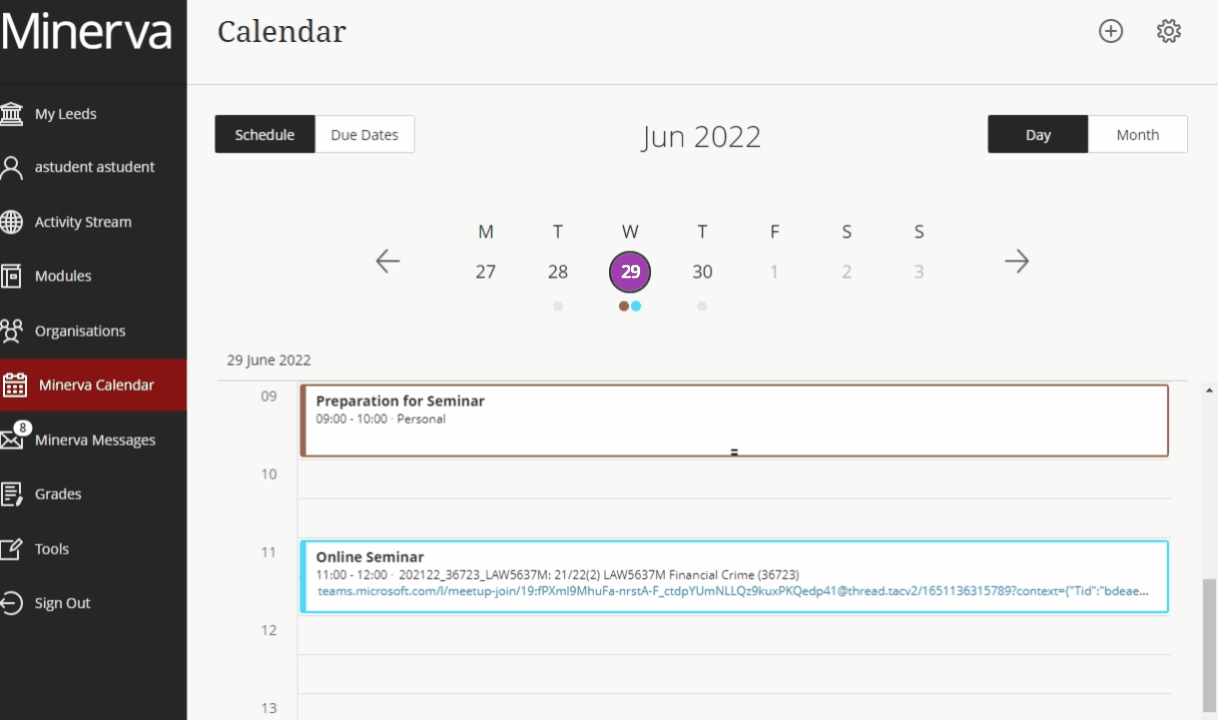
Accessing a module Calendar view
From within a Module, from the Navigation bar select the Calendar This will only show entries relevant for the module you are in.
IMPORTANT: Information/deadlines which appear in the Calendar