Assess, grade and feedback on students' submissions in PebblePad - Staff Guide
To access work submitted by your students go to the Submissions tab of the Workspace. From here you can click on each individual submission to view the submitted work. In the top right of the screen you will see controls to add comments, feedback and grades. The view you get here will differ slightly depending on whether you chose submission viewer 1 or 2 in your Assignment settings.
Using Viewer 1 you will see these icons:
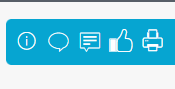
Hover over them to reveal the comments and feedback options. Feedback also provides the opportunity to add a grade.
With Viewer 2 you will see this side bar:
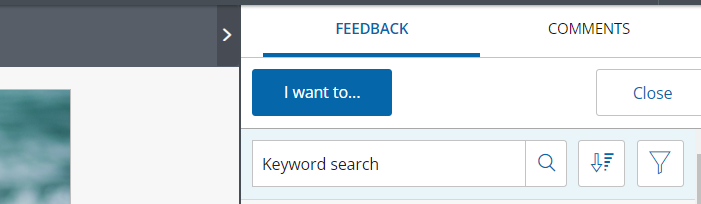
Use the I want to... button to add a grade.
Returning to the Submissions Tab you will see the grades you have given against the submissions in your list:
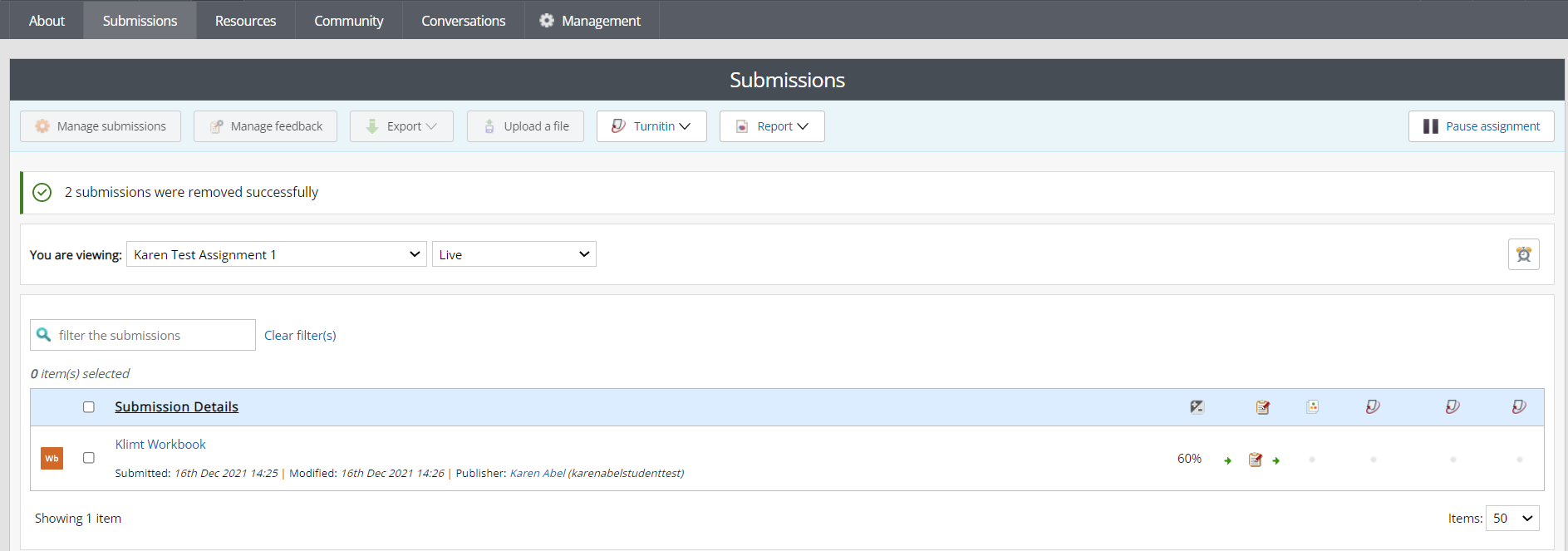
NB - You will have the option to set up multiple assignments per workspace but, at present, the Minerva Grade Centre will only create one grade column per workspace so set up separate workspaces for individual assignments. This will change with the move to Minerva Ultra Course View. Updated guidance to come.
ATLAS workspaces support most assessment processes including: summative and formative feedback, grading, peer review, moderation, external assessment, blind and double blind marking, and archiving for QA purposes. Feedback templates, comment banks, approval statements and the creation of tutor groups all help to facilitate the assessment process. For further information on these and other features, please see the PebblePad help page Assessing Work.
