Using PebblePad in module teaching - Staff Guide
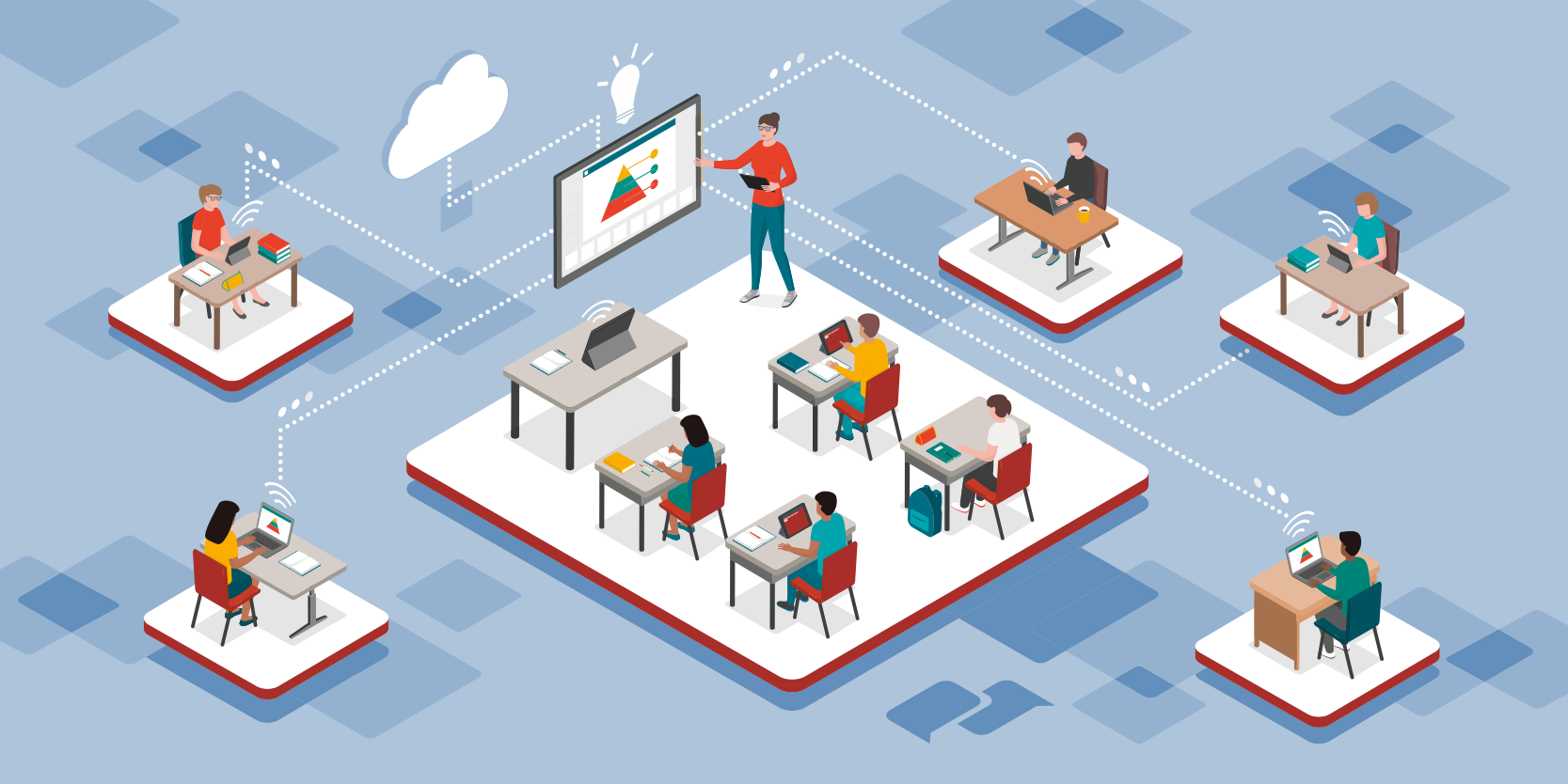
Why Choose PebblePad for Module Teaching?
- excellent space to gather a portfolio of learning evidence, often used for longer term coursework projects and assessments
- students can use a range of asset types from blogs to activity logs and embed a variety of multimedia
- perfect format for reflective work
- easy method for creating scaffolds for structured projects
- fluid formative feedback options and easy flow of dialogue between student and tutor
- real time updates from students as their work progresses, using the auto-share feature
If you are setting your students an essay task, Minerva is the most appropriate system. If the strengths above seem appropriate to the project you have in mind for your students, then PebblePad is a great choice.
PebblePad has the facility to provide formal feedback and grading to students via the set-up of assessments but there are many opportunities to embed PebblePad activity into your teaching without needing to the use the assessment options. This may be easier when you are first getting used to working with PebblePad.
There are two distinct ways that you can work with your students in PebblePad…
1) You can create Resources that will scaffold your students' work. This can help your students to compile and present a collection of information and digitalised artefacts that demonstrate progress or evidence learning outcomes, skills or competencies. There are two types of Resource: workbooks and templates. Find out about:
Top tip: when creating resources in PebblePad, be sure to save frequently and close your work safely.
2) You can encourage your students to work independently with PebblePad, generating from scratch their own PebblePad Assets. They can choose from a range of Asset types: Portfolio, Page, Blog, Collection and Activity Log.
NB- a students' personal version of their work will always be saved as an Asset, even if they begin working from a Resource. It's helpful to understand the differences between Resources and Assets. Find out more here.
Pebble+ and ATLAS
Resources and Assets are built in the Pebble+ area of PebblePad. This is the creative zone and is represented by the green person icon at the top of the PebblePad screen.
![]()
There is a second area called ATLAS where Workspaces are set up to manage student cohorts, assignments and submissions. This is accessed via the blue globe icon at the top of the PebblePad screen.
![]()
PebblePad ATLAS Workspaces
Workspaces enable you to bring together your Minerva Module student cohort. They also enable the coordination of assignments and the submission of work. A range of settings can be applied to Workspaces to serve different project needs. Be aware of these options and apply them appropriately. Find out about:
- Creating a PebblePad ATLAS Workspace
- Applying Settings, Resources and Assignments to a PebblePad ATLAS Workspace
Understanding Integrations with Minerva and TurnItIn
PebblePad has integrations with Minerva and TurnItIn. Get to know the options and limitations before establishing your Workspace Settings.
- Understanding PebblePad's integrations with Minerva and TurnItIn
- Embedding PebblePad Links in Minerva
Managing Assignments and Submissions
Once you have set-up your Workspace, you will be able to manage assignment submissions, grade and feedback on work submitted. Find out about:
- Managing PebblePad Assignments
- Assessing, Grading and Feeding Back on Students' Submissions in PebblePad
Guiding Students in Using PebblePad
PebblePad can be reached and used in a variety of ways. It's important your students have clear guidance on how to access their PebblePad project and submit their work. Instruction early on saves time for both staff and students later.
External Assessors in PebblePad
PebblePad has an External Assessor account function which provides External Assessors with restricted access to PebblePad to view and comment on the submissions of a specific cohort of students assigned to them. This is useful for courses where students are on placement and may be assessed by supervisors who are not members of the university. The set up of External Accounts can be managed at the workspace level.
- Setting-up access for External Assessors to student submissions
- Guiding External Assessors in accessing and commenting on students' work
Making PebblePad Content Accessible for your Students
Archiving Workspaces ready for the New Academic Year
Moving out of one academic year and into the next, it's good practice to archive workspaces ready and create new ones to start afresh, capturing the new student cohort and updating assignments and resources etc.
Need help finding a guide? The A to Z of PebblePad guides lists all the PebblePad guides currently available on this site. You can also search this site for the answers to your questions.
