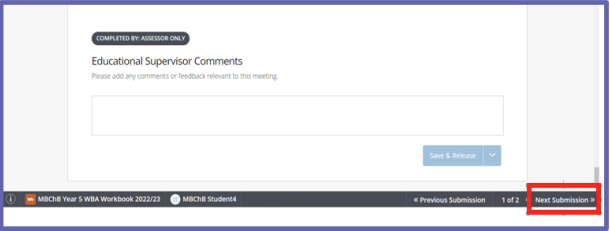PebblePad Guide for External Assessors
As an External Assesor, you have been provided with restricted access to the area of PebblePad where you can access submissions from students whose work you need to assess. This guide will show you how to:
- login to PebblePad
- find your students' submissions
- add comments to their work
Login to PebblePad
Log into PebblePad here: https://v3.pebblepad.co.uk/login/leeds.
You will see this log-in screen:

- Choose the External contributor/Assessor account option.
- Enter your email address as your username.
- Enter the password you set-up when an account was created for you (if you have forgotten this, use the forgot password option).
- Click on Login to PebblePad.
Find your Students' Submissions
The way in which you find your students' submissions will depend on the method used for setting up the External Assessor access. There are two main methods:
- A student only needs to save their work for it to be automatically submitted to a workspace. The External Assessor is provided with access to the workspace from which to view the student's submission.
- A student actively shares their work with their External Assessor who when accesses a direct link from the PebblePad dashboard to the student's submission.
Guidance for Accessing a Students' Submissions Via a Workspace (method 1)
Once you have logged-in to PebblePad, you will see the workspace/s you have access to:
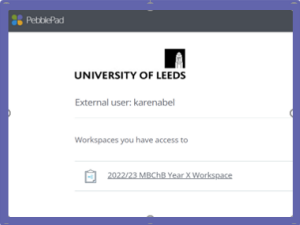
Click on the workspace relevant to the cohort of students whose work you are assessing.
Now select the Submissions page.
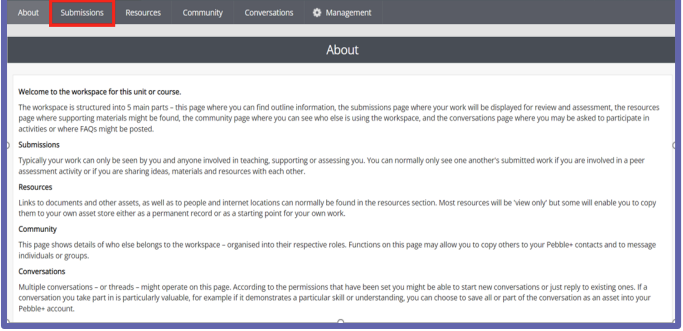
If there is more than one assignment in the workspace, you will need to pick the relevant one. Click on the drop-down menu next to you are viewing and choose the relevant assignment.
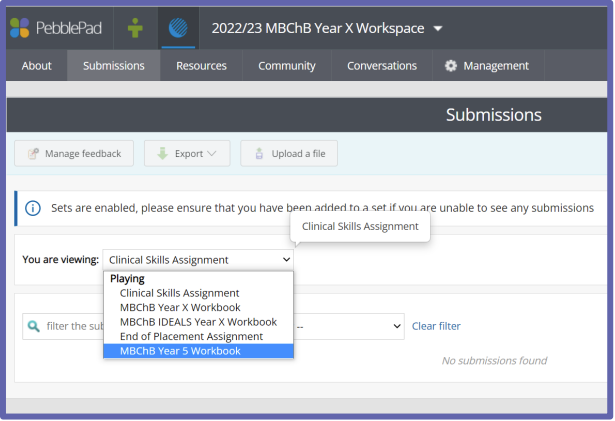
You will now see a list of submissions:
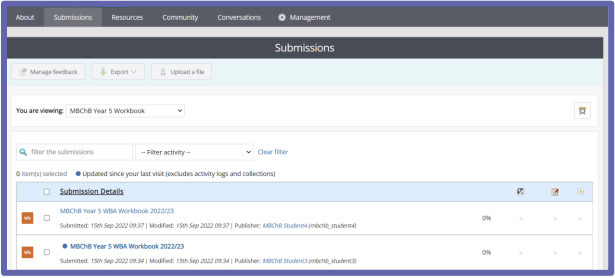
Click on a submission to enter it.
Guidance for Accessing Students' Submissions Via a Direct Link to their Work (method 2).
Once you have logged into PebblePad, if students have shared their work with you, you will see a list of links to their submissions:
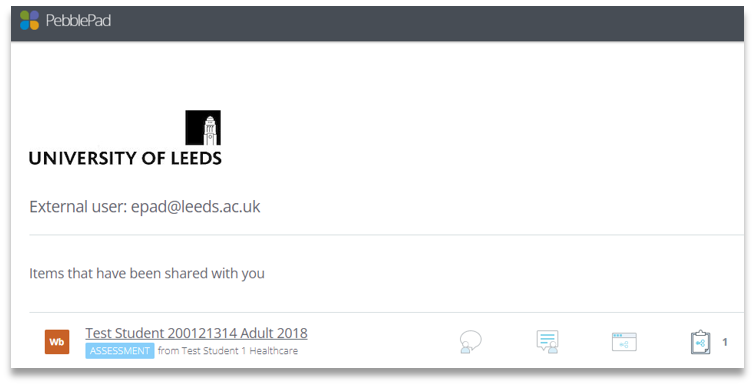
Click on a submission link to access the student's work.
IMPORTANT: Ensure you click on the instance with the blue 'ASSESSMENT' label and the students name (if there is no blue Assessment label then the student has not shared their workbook with you correctly and you will not be able to edit it).
If you prefer, instead of logging into PebblePad as described above, when a student has shared their work you will receive an email from them which contains a link. You can click on this to access your PebblePad dashboard and the list of any submissions that have been shared with you.
Add Comments to a Student's Submission
Navigate to the section of the workbook in which you have been asked to view students' work and add comments. The following image is an example. The workbook you are looking at may have a different layout:
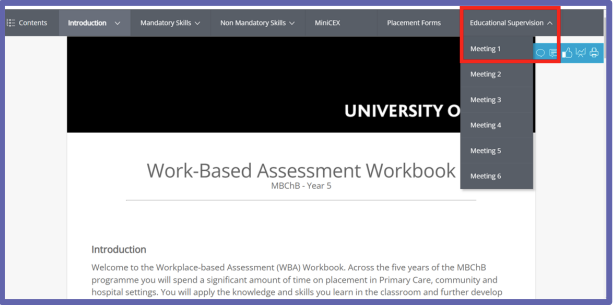
Any fields that require your input will be labelled as Completed by: Assessor Only (or similar). Add your comments and then make sure to click on Save & Release.
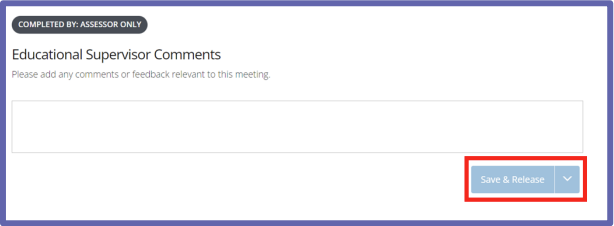
You can now move onto the next students' submission by clicking on Next Submission, bottom right of the screen: