How do I see comments and feedback on my PebblePad Asset? - Student Guide
You can see comments and feedback that have been added to an asset in PebblePad. Feedback and comments allow others to engage with your assets and could be added as part of a formal assessment process.
How to see comments on a PebblePad asset
How to see feedback on a PebblePad asset
How to see comments on a PebblePad asset
1. Click on Assets from the PebblePad home page to open the asset store and identify the asset you want to check for submission.

2. Check the chat box icon to the right of the asset title. There is a comment if the icon is highlighted and there is a number next to it.
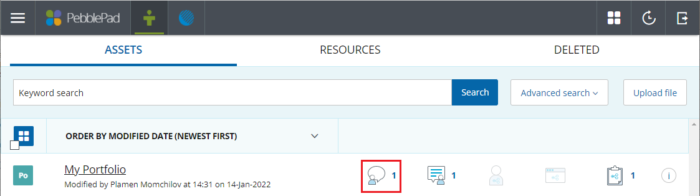
3. Click the chat box icon to open the comments tab.

How to see feedback on a PebblePad asset
1. Click on Assets from the PebblePad home page to open the asset store and identify the asset you want to check for submission.

2. Check the message icon to the right of the asset title. Similarly to comments, there is feedback if the icon is highlighted and there is a number next to it.
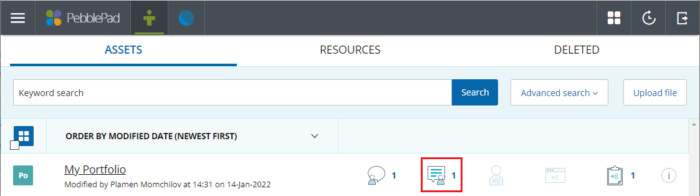
3. Click the message icon to open the feedback tab.
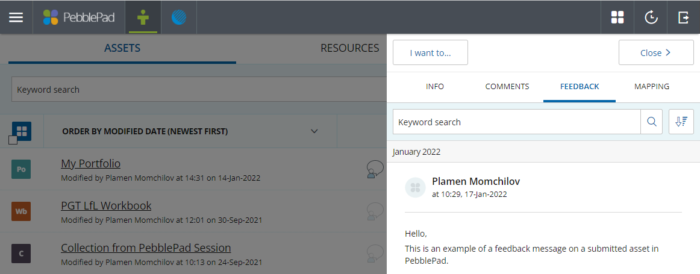
Further Help and Support
There are several ways to access help and support from within PebblePad once you are logged in. The Learning Centre is a good place to start, it contains short how-to videos, a useful glossary and tip sheets.
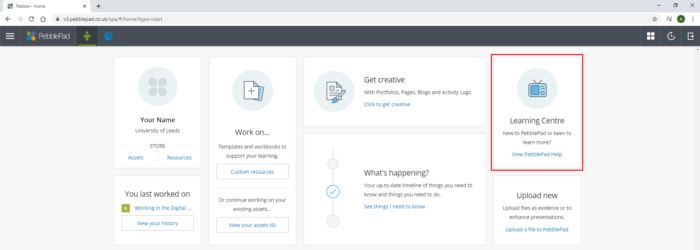
You can also open the Burger Menu to find the Help and support section; this contains in-depth help guides covering a wide range of topics.
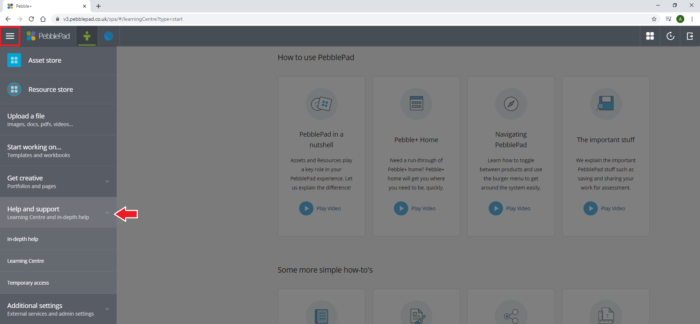
Support is also available via the Leeds IT website. Please remember to log in as this will give you additional support options.
