I deleted my PebblePad workbook how do I restore it? - Student Guide
1. Log in to PebblePad by going to:
- https//v3.pebblepad.co.uk/login/leeds
- Select the University of Leeds account check box and click Login to PebblePad.
- You will then be prompted to enter your University of Leeds username (username@leeds.ac.uk) and password.
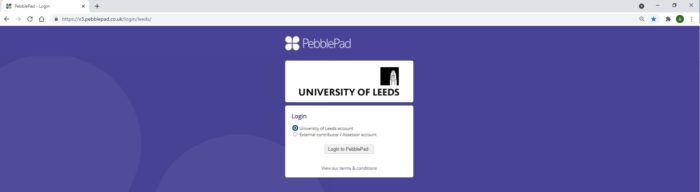
2. Once you have logged into PebblePad, navigate to your Asset Store.
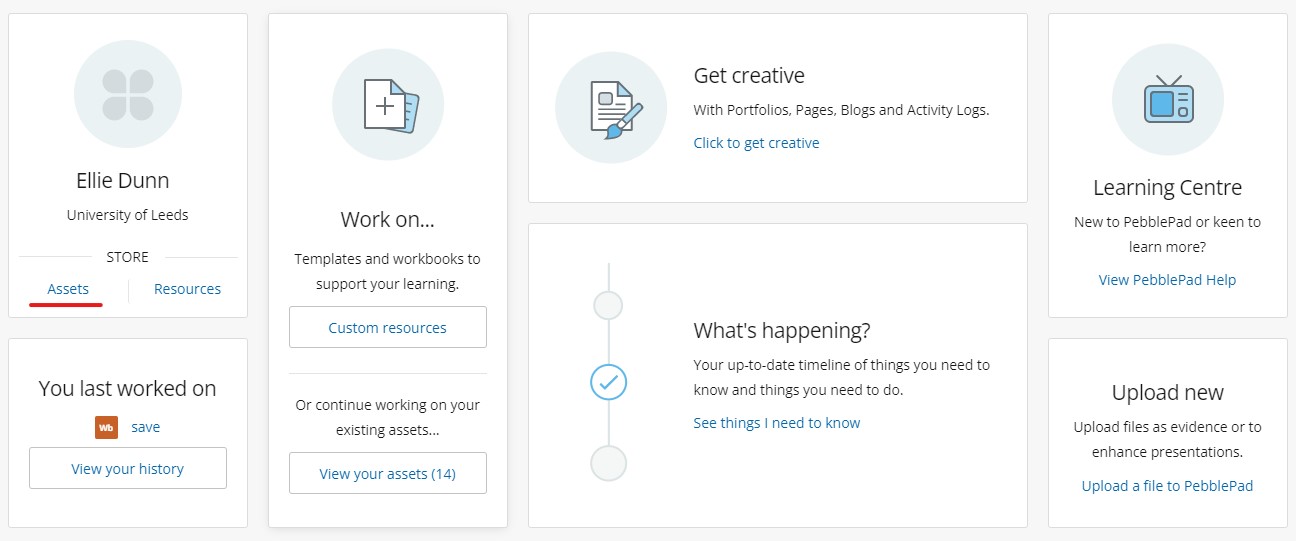
3. Click on the Deleted tab.

4. Locate the workbook/asset you would like to restore. select the i on the far right-hand side of the row. This will then open a side bar with options for you to choose from.

5. Once the sidebar has opened on the right-hand side of the screen, click I want to...
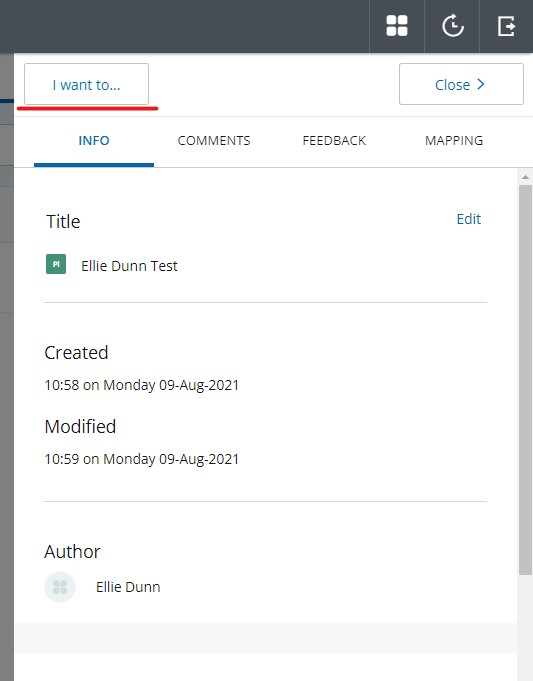
6. Select Restore.
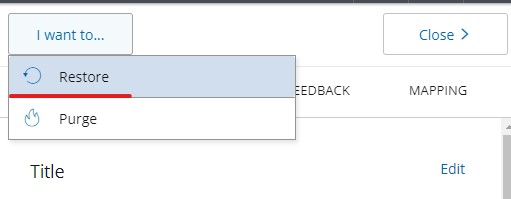
Your asset will now appear back in your asset store.
Further Help and Support
There are several ways to access help and support from within PebblePad once you are logged in. The Learning Centre is a good place to start, it contains short how-to videos, a useful glossary and tip sheets.
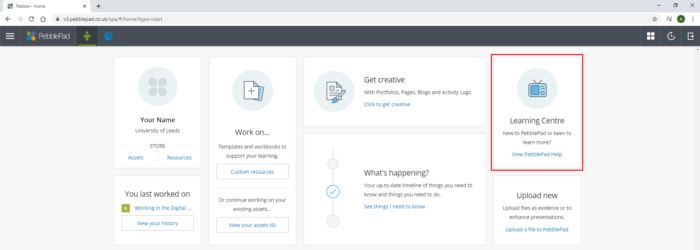
You can also open the Burger Menu to find the Help and support section; this contains in-depth help guides covering a wide range of topics.
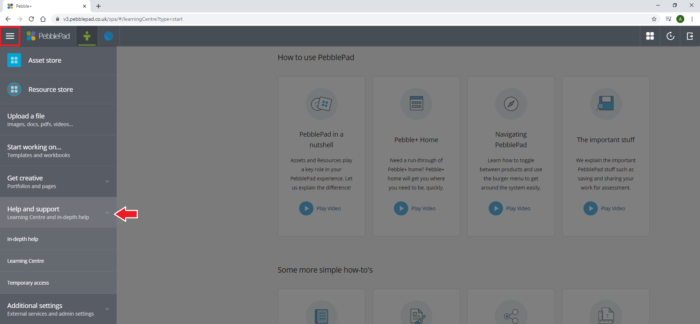
Support is also available via the Leeds IT website. Please remember to log in as this will give you additional support options.
