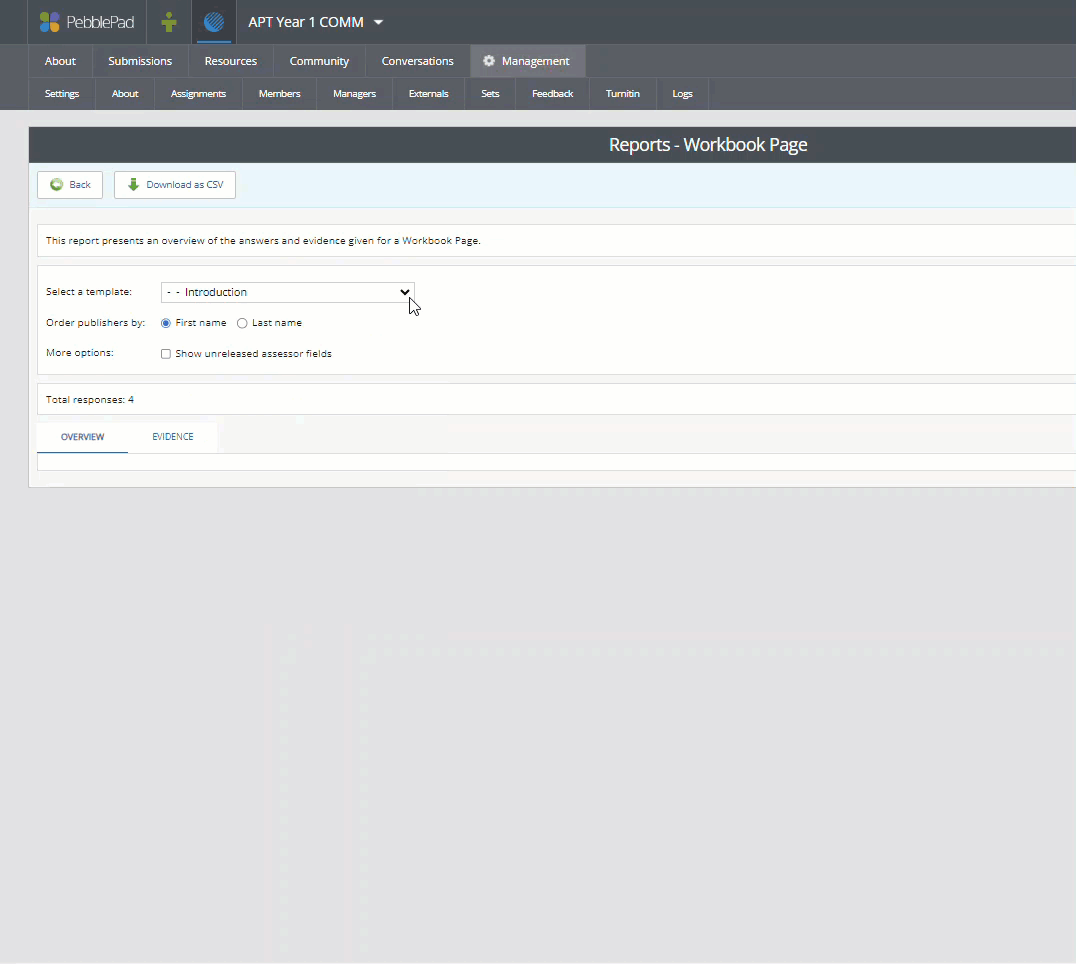Find out which tutees have/have not had their first APT meeting - Academic Personal Tutor's Guide
If you want to check which of your tutees you have/or have not yet met for the first APT meeting, you can use the PebblePad reporting function to do this.
Make sure University of Leeds account is selected and click Login to PebblePad. You will then be asked to enter your University of Leeds credentials (username@leeds.ac.uk and password) and sign-in.
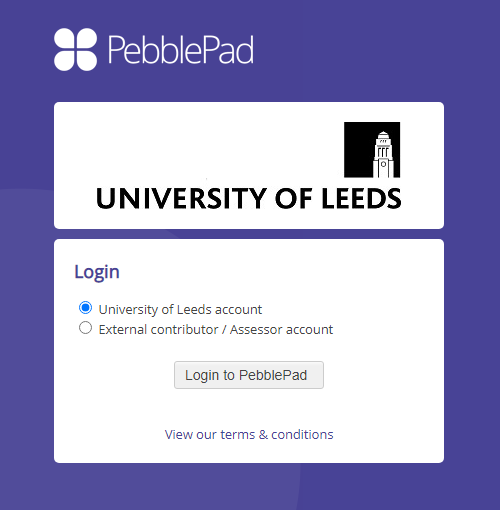
2. You will be taken to the PebblePad homepage. Click on the blue globe icon from the top left of the page, this will take you to the ATLAS Dashboard.
![]()
3. Select the MANAGERS DASHBOARD tab (if it's not already displayed). In the 'Workspaces I am managing' section you will have a separate workspace for each year group of tutees.
Each APT workspace will begin APT followed by Year 1/2/3/4/5/PGT and then the abbreviated name of the school, for example APT Year 1 CHEM.
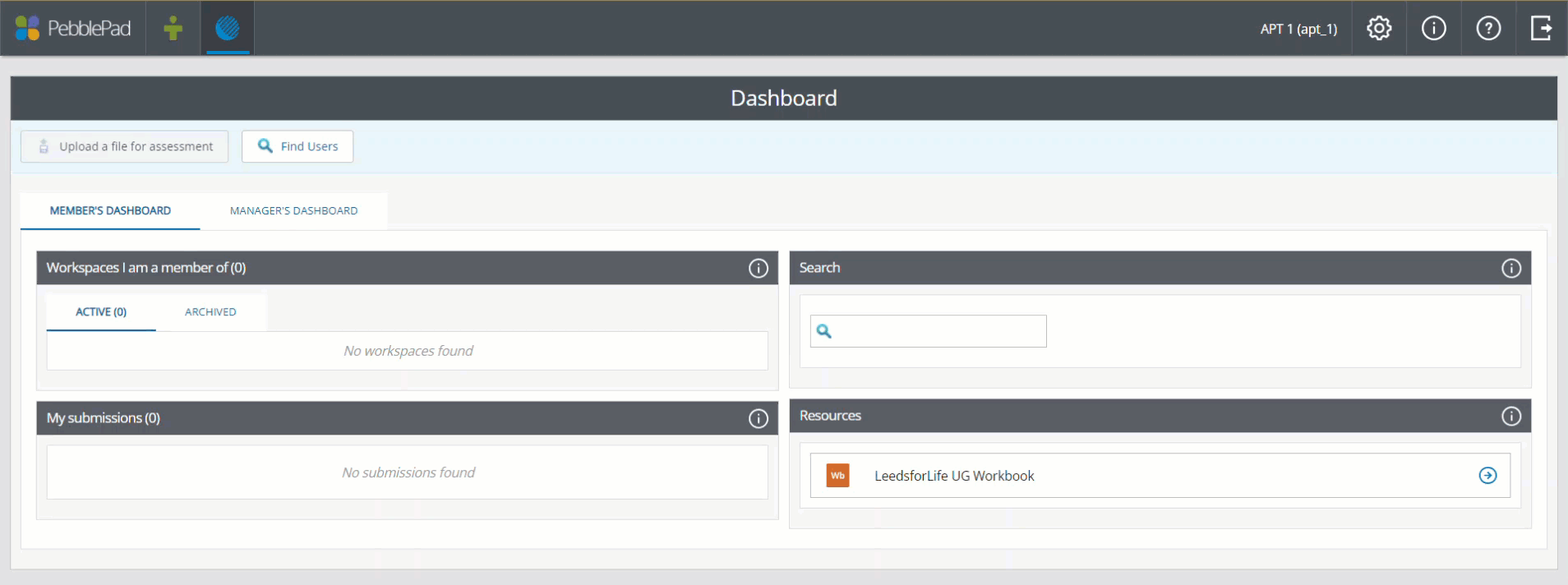
4. Select the APT workspace you want to view (e.g. APT Year 1).
5. In Submissions page go to the Submissions tab and select all tutees by ticking the checkbox next to Submission Details.
6. Click Report and select Workbook Page. Next to Select a template choose Meetings 2023/24 from the dropdown menu.
7. Go to the section headed Number of Meetings held so far.... Click on Show Responses and you will see responses from students with submitted workbooks.
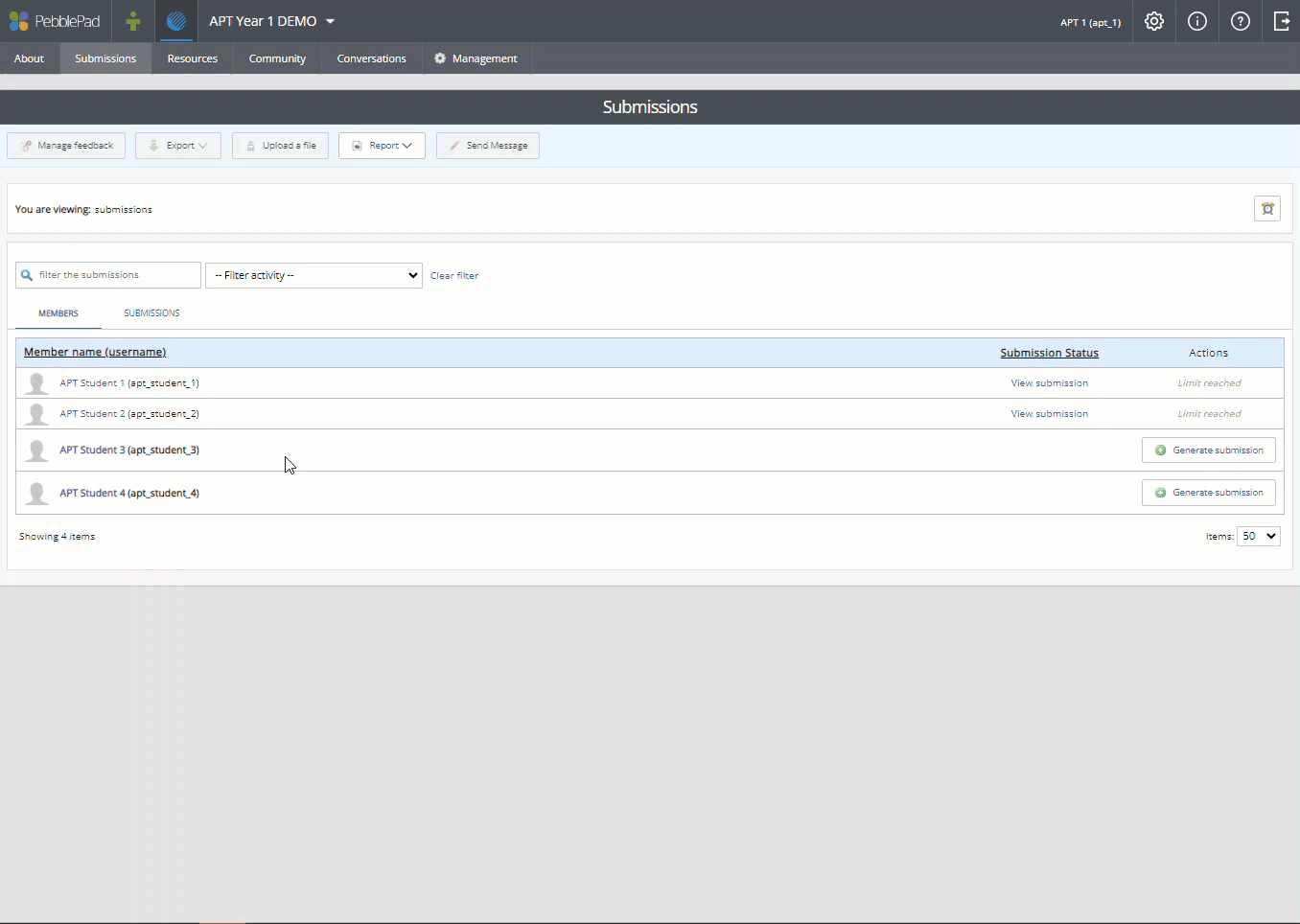
If you want to see a full list of tutees, regardless of the submission status of their workbook, click on download as a csv. Open up the csv where you will now see all the tutees in this workspace listed. Turn on filtering. In Column I, Number of Meetings held so far, filter for 'not answered' and blanks to see all those students who have attended their first meeting. If you want to email this filtered group to remind them about booking a meeting, copy the usernames from this column and paste them into the ‘to’ box of an Outlook email where their usernames will be recognised and converted to email addresses.
Note that in some cases the workspace will contain submissions from both the 2022/23 and 2023/24 versions of the workbook. Both versions contain the same 2023/24 meetings page but you will need to select each one at a time to draw out two reports. Not that the 2022/23 meeting page is called 23/24 APT Meetings.