How to check you have submitted your work online - Student Guide
How to check you have submitted your work online
We recommend you check you have submitted your work as expected.
For Turnitin submissions
For Turnitin submissions - an onscreen receipt will display when you've successfully submitted your assignment to Turnitin—don't close your browser/tab until you have seen this receipt. Keep a copy of this receipt.
You can also return to the submission link and retrieve a copy of your digital receipt after you have submit, see keep a copy of your submission and receipt for further guidance. Turnitin receipts are not emailed.
A receipt is the only proof of submission. Save your receipt in a safe place. No receipt: no submission.
'Submission Complete' and a big green tick will also be displayed on screen.
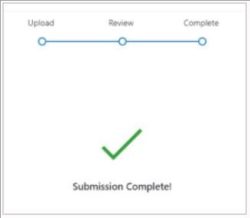
For Blackboard Assignments
For Blackboard Assignments - Once you have clicked Submit, you should see a ‘Your submission was successful’ pop-up message. This will provide you with a confirmation number and the time and date of your submission. You will have the option to download your submission receipt, we recommend you do this.
The pop-up message will also mention that you’ll receive an email confirmation shortly. Note: during busy times, it can take a few hours for you to receive an email.
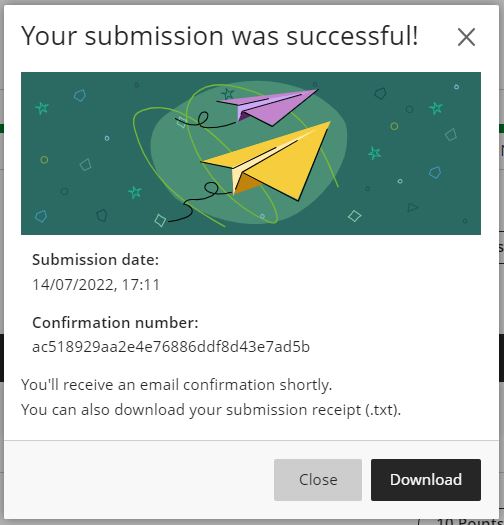
You can also go to the Gradebook, find the Assignment name in the list and check the status column, it should say 'Submitted'. Once your Assignment is graded, the status will change to 'Graded'.
For Blackboard Tests
For Blackboard Tests - Once you have clicked Submit, you should see a ‘Your submission was successful’ pop-up message. This will provide you with a confirmation number and the time and date of your submission. You will have the option to download your submission receipt, we recommend you do this.
The pop-up message will also mention that you’ll receive an email confirmation shortly. Note: during busy times, it can take a few hours for you to receive an email.
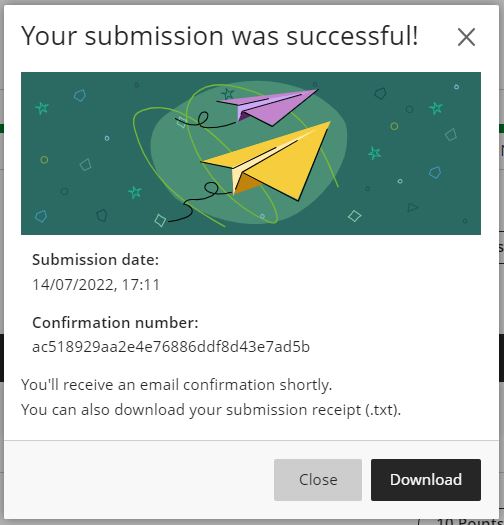
You can also go to the Gradebook, find the Test name in the list and check the status column, it should say 'Submitted'. Once your Test is graded, the status will change to 'Graded'.
