Getting started with MATLAB Grader: how to access your assessment/quiz - Student Guide
Your tutor may choose to assign you work that requires you to use the MATLAB Grader tool. MATLAB Grader is used to set code based assessments and quizzes.
To access content assigned to you using MATLAB Grader you will need to:
1. Log into Minerva and open the module.
2. In the Module Content area for the module, locate and click the MATLAB Grader link. In the example provided below, the link is named MATLAB Grader LTI 1.3, the name of the link in your module may differ, but should start with the words MATLAB Grader. If you are unable to find the link, please contact your tutor to confirm the name of the link.

3. The first time you click the MATLAB Grader link, a MATLAB Grader Terms of Use window will load and display (it can take a few seconds). You will need to check the I accept the terms of use box and click Submit before you can proceed.

4. The side panel in Minerva will open to display the due date and submission details for the MATLAB Grader content, click Launch to start.

5. A page with the problem(s) you need to answer will then be displayed on screen, read the problem(s) at the top of the page. Directly underneath there is a section called Script, add your Script/code. Click the Save button to save your script as you work. If you close this page without saving your work it will be lost.

6. When you are ready, click Run Script.

7. The script will then run, dependant on the style of question, the output will then appear in the Output section below. There is no limit to how many times you can Run Script, this feature allows you to check your code, then make changes accordingly.

8. When you are happy with your answer, from within the Assessment section of the page, click the Submit button. The assessment criteria will be listed in this section to help you understand how the work will be marked.
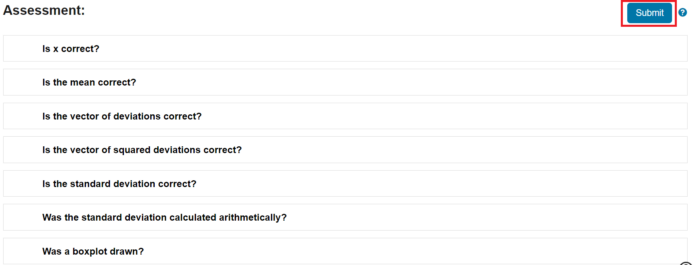
9. Feedback on your script/code will then be loaded and displayed to you instantly.

You can then close the page.
Further support
Should you have questions about your MATLAB Grader assessment/quiz, please contact your module tutor for further guidance.
