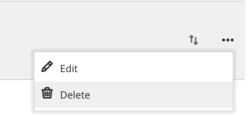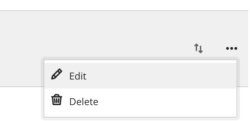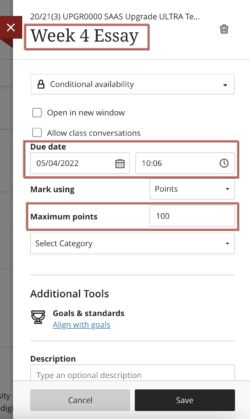Modifying or Deleting a Turnitin Assignment - Staff Guide
How to modify a Turnitin Assignment area
Locate the Turnitin assignment area in your module. To edit the assignment name, points possible, or due date, select the 3 dots icon and then Edit:
You can also add a Formative Label to your assignment.
Make changes as required and click Save.
To edit all other dates/settings, click on the Turnitin submission area (as a student would). This will open the Turnitin inbox. To change settings, click on the Cog icon in the top right:

You will return to the assignment setup page. Change information here as required. Remember to Submit any changes. Check that a "Settings were saved successfully changed" message has displayed to confirm your changes.
 You can also make changes to any of the optional settings here.
You can also make changes to any of the optional settings here.
Moving Turnitin areas
Once you've created a Turnitin assignment area, you should not try to move it to a different content area as this can cause technical problems. Provided the inbox is empty, you can delete and recreate the assignment in the intended location.
How to delete a Turnitin Assignment area
You should only delete a Turnitin assignment area if it has never been used. Take extra care when deleting assignments as once it is deleted, you cannot retrieve submissions (you can choose to hide an assignment instead if you're not sure). To delete, go to where you added the assignment in your module, click the 3 dot icon and then Delete. This will also delete the corresponding Gradebook column.