Using Groups to filter a Turnitin Assignment inbox - Staff Guide
If you have created Groups within your Minerva module, you can use them to filter a Turnitin Assignment inbox so that it displays only the submissions from one group at a time.
Note: this filtering can be achieved using Group Sets that have been created but kept hidden from students - so students will not be able to see which marking group they are in.
See this page for guidance on how to create Groups.
1. Access the Turnitin Assignment inbox and click on the box which shows All Students by default.

2. Hover over the name of a Group Set, and then click on one of the Groups that appear to the right. In this example, we have a Group Set named 'Marking Groups' which contains 4 Groups named 'Marker 1', 'Marker 2', etc.
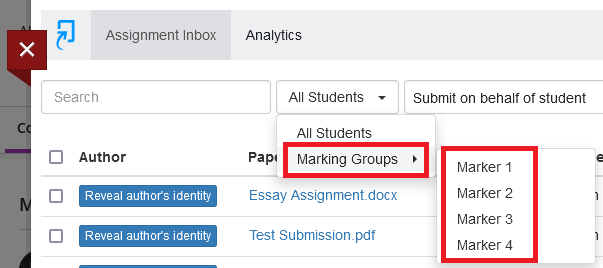
3. The inbox will now be filtered to show submissions only from those students in the selected Group.
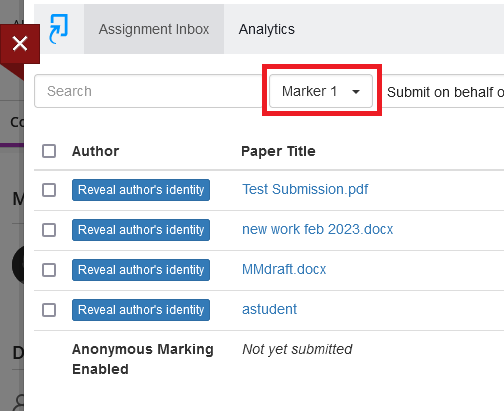
Navigating between papers in Feedback Studio

