Turnitin Similarity Report Beta: Staff Guide
The University is participating in Turnitin’s forthcoming Similarity Report Beta release to access the new enhanced similarity report. A Turnitin similarity report highlights text in a student’s paper that matches an online source.
As a user of Turnitin, you’ll have the ability to access both the new and classic versions of the report from the assignment inbox and switch between them as required.
Accessing the new Similarity Report Beta
Click on the assignment link in your Minerva module to open the Turnitin inbox. Select the percentage score in the Similarity column to open the Similarity report.
The first time you access the report, a dialog box will open asking you to try the beta. Click Try the New Report.
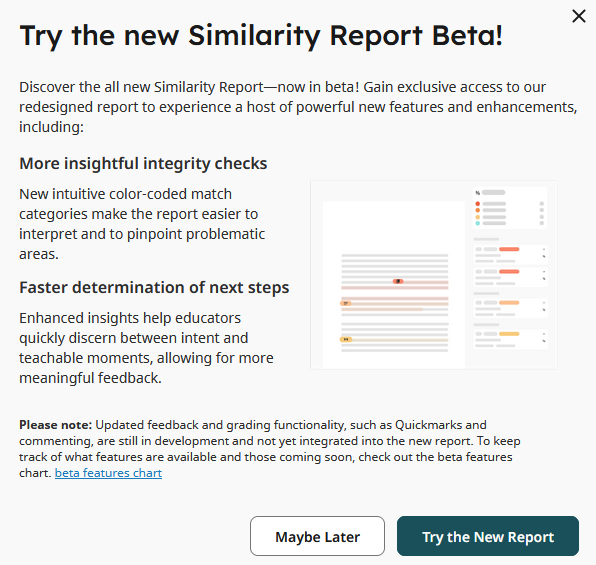
Change between Classic or Beta view
If you want to change back to Classic view, click the Go to Classic View button in the header.

To return to the Beta view, click the Go to Beta View button in the header.
Using the new Similarity Report Beta
The Similarity Panel is displayed at the top right of the screen

The overall similarity score is shown at the top of the panel. The score shows the percentage of text in a student submission that matches sources within Turnitin’s database.
The new Similarity Report Beta provides two views for insights into text similarity:
- Match-Groups - groups similarity score into categories based on whether text citations and quotations
- Sources – lists sources in descending order of highest percentage similarity score.
Source cards contain more details about the highlighted matches and its source materials.
Please note: You cannot add marks with the new beta Similarity Report.
For more information on either the Classic or Beta reports, see:
