Create a student authenticated poll on Vevox
Once you have created a poll (See Create and Share a Vevox Poll), you now have the choice to make it so students have to log in, in order to answer a poll. this will allow you to collect student names attached to their responses to the poll. Participants will be warned once they log in that their responses will be collected.
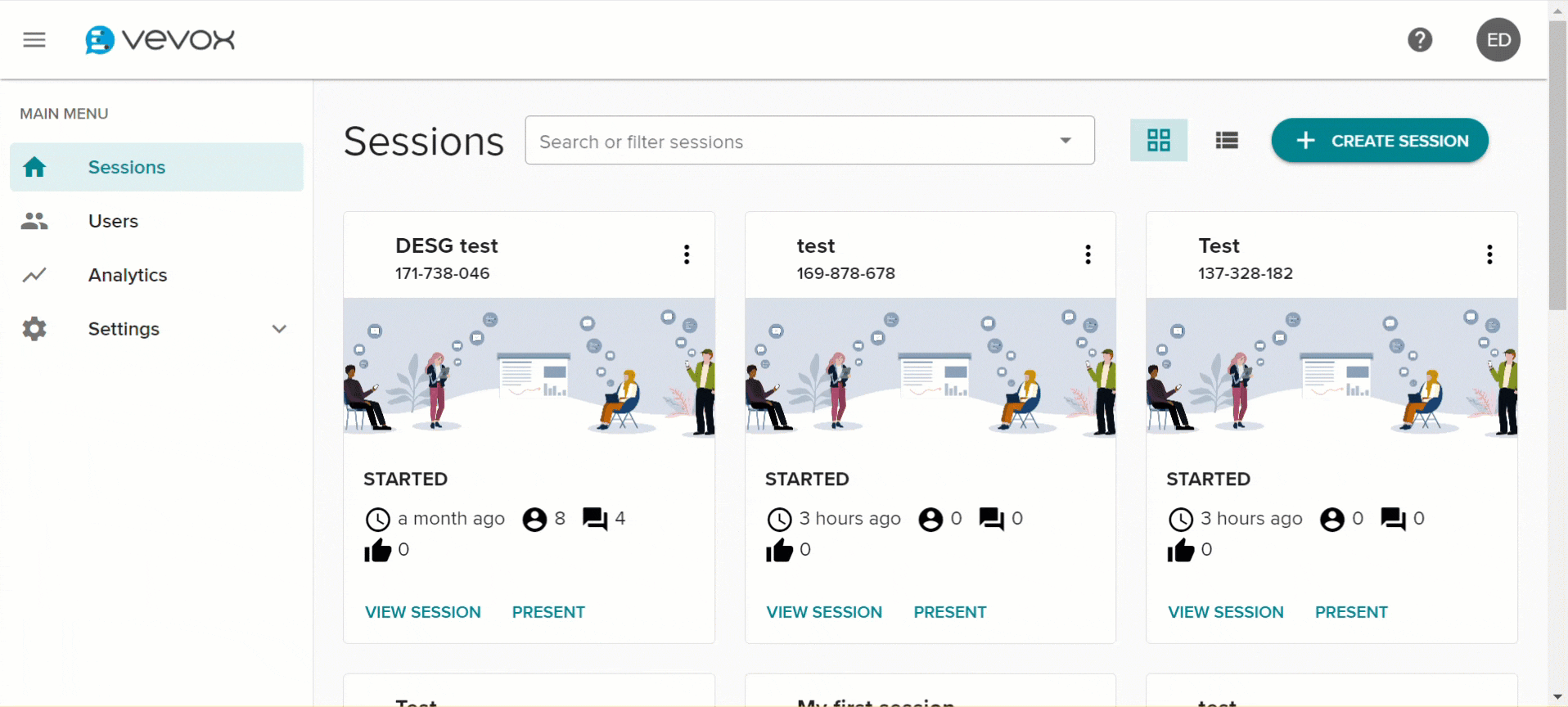
- Enter the Session you would like to authenticate and click on settings from the panel on the left-hand side of the screen.
- A pop-up window will appear showing you your settings. Click on the identification tab.
- Select Identified.
- You will now see options for how you would like the participant's names to appear in the Q&A section. If you would like to turn off the Q&A for the session see, How do I remove the Q&A from a Vevox session.
- In the additional security section, toggle on the setting SAML SSO authentication. Note: this setting must be toggled on in order to record student names on poll responses.
- By default the group everyone will appear, this means anyone who accesses the poll will be required to sign in.
- Click Save.
Your session is now authenticated. When you run this session participants can still follow the QR code or 9 digital log-on code but will be requested to sign in before accessing the poll.
