How to use the Vevox AI quiz generator
When creating Artificial Intelligence (AI) prompts, it's important to remember that you should not include any personal, sensitive or confidential information including intellectual property of the University. You must always check the results created by the AI tool for accuracy.
This tool only creates MCQ questions. The AI feature will automatically generate multichoice questions with one correct answer and explanation.
This guide is divided into two parts, depending on how you want to use the tool. If you want to create a singular question from a prompt, use the "create a question" part of this guide.
If you want to create multiple questions based on one prompt use, the "create multiple questions" part of this guide.
Before you use the AI quiz generator, you will need to log into Vevox and select Create session.
Create a question
Create multiple questions
Create a question
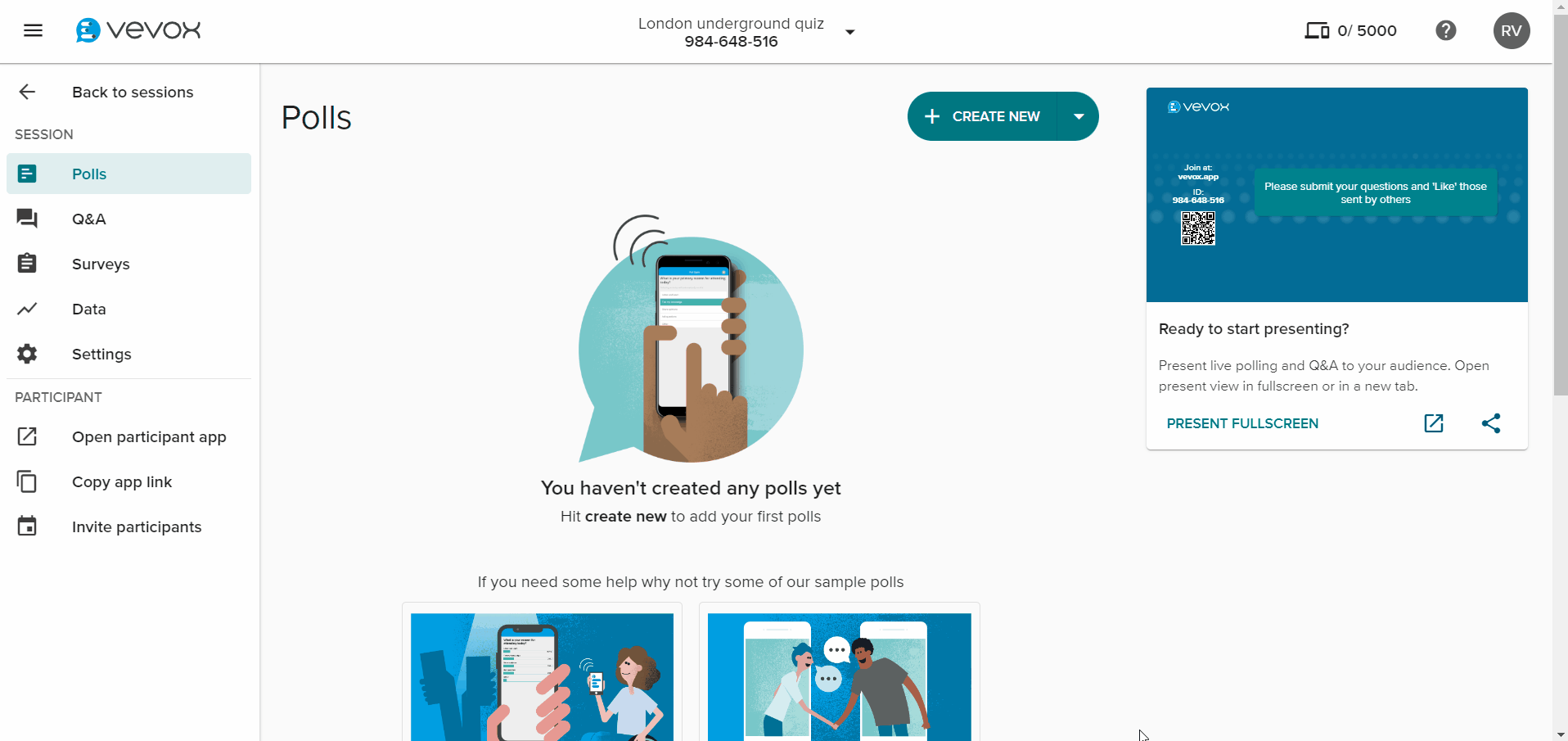
- Select the Create New button.
- Select on the Generate using AI (magic wand) button found next to the Multichoice polling type.
- Write your prompt and press the Generate now (arrow) button next to the prompt box. Example: "London underground most stations".
- Within minutes you will have an MCQ question with one correct answer and an explanation.
- Check the accuracy of the question – including whether the correct answer has been properly set.
- Select Create at the bottom of the pop-up to save your question to your session.
Create multiple questions
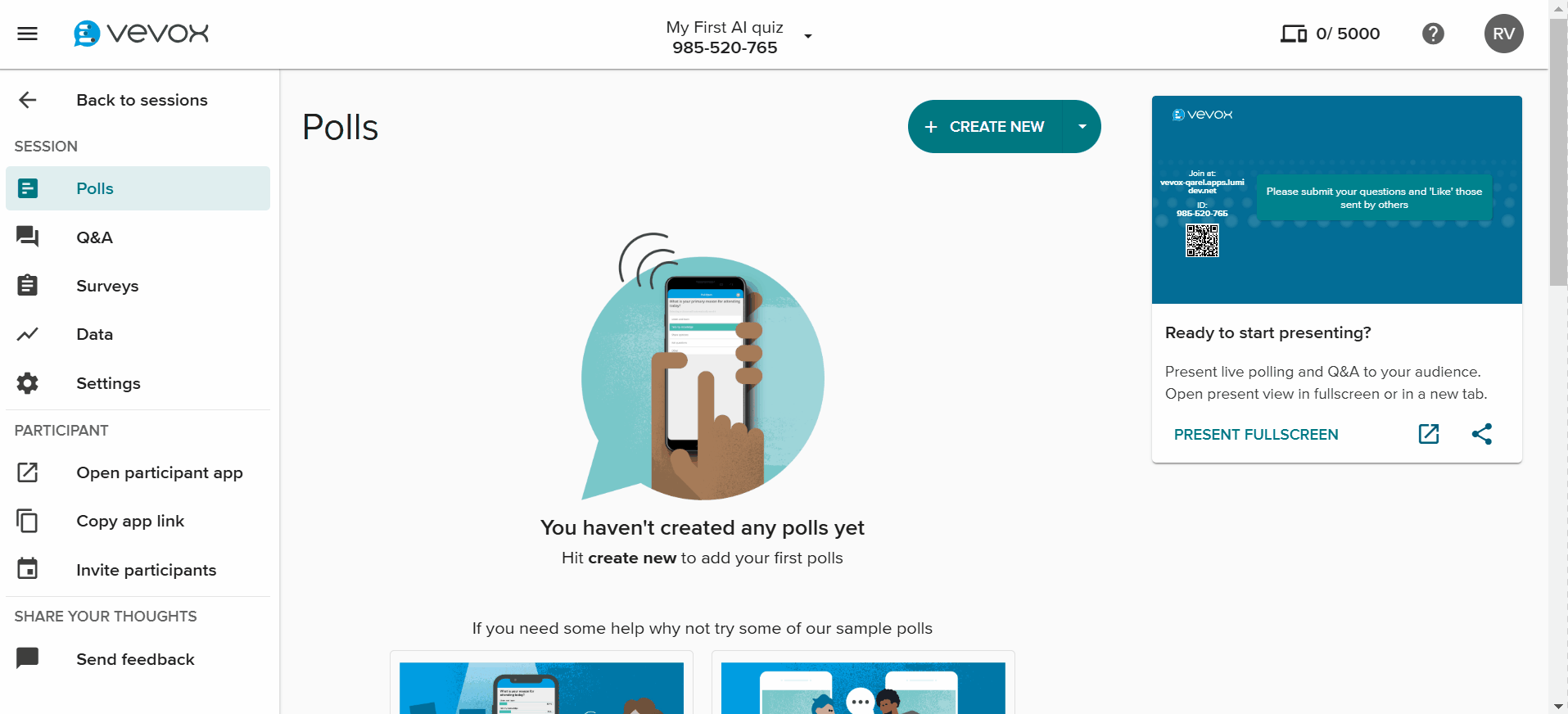
- Select the dropdown arrow next to the '+ Create New' button. Then select AI quiz.
- Add in your prompt/topic (it can be very general or specific.) Select the number of multichoice questions, answer choices and difficulty level you want. (You can add your own source material to make the question if you choose)
- Select Preview. It might take a minute or two.
- You will then see a preview of the questions generated, by default all will be selected, you can deselect any questions you do not want to add to your session. Then select add questions. The questions and answer options will then appear in your session.
- Review the questions – Select on the three dots (vertical ellipses) next to each question and select Edit. Check the question, choice options, correct answer and feedback are correct and make any amendments as required.
