Troubleshooting Gradescope - Student Guide
Submitting handwritten assignments
If you need to submit a handwritten assignment to Gradescope, it is recommended that you scan your work and submit this as a PDF file. Gradescope recommends your PDF is no larger than 100MB. Larger files may be rejected due to the time it takes for Gradescope to process them. Gradescope’s guide (PDF) recommends scanning apps that can be used with iOS and Android devices.
Why won't my assignment load in my browser?
Your browser settings may be blocking third party cookies, which stops certain tools from being opened in Minerva. Some browsers such as Safari and Firefox stop third party cookies by default. If your assignment has not launched and is stuck on the loading screen, you can try loading the assignment in a different browser. Or you can adjust your browser security settings.
If you are using a Safari browser, click on the Safari menu, then Preferences. Select Privacy, then make sure Prevent cross-site tracking is unticked.
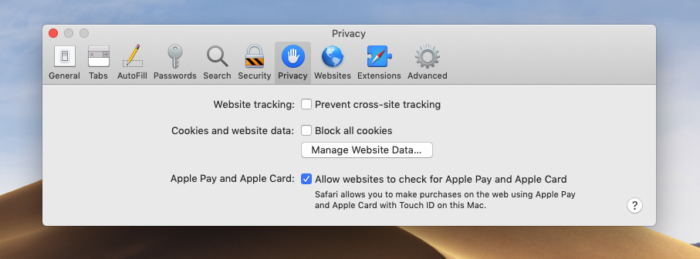
If you use another browser or need more help, there is also a guide on enabling third-party cookies on all major browsers.
Can I change my answers after I’ve clicked Submit?
You can go back to the exam and make changes to your answers as many times as you want to within the time period allowed for your exam by clicking on Resubmit (bottom right of the screen). You will not be able to make changes once the timer expires.
I ran out of time and didn’t click Submit - are my answers saved?
If you get to the end of the time limit and you haven’t clicked Submit, Gradescope will submit whatever has been auto-saved up to that point.
I closed down my browser by mistake - how do I continue my timed exam?
If you accidentally close the exam window whilst taking a timed exam, you can navigate back to the exam and reopen it. Your answers will have been auto-saved, and you’ll need to click Resubmit at the bottom of the screen to continue. The timer will not have paused.
I lost my internet connection
If you lose connection to the internet during your exam, the test will remain open for you to continue answering questions. When you reconnect, any answers you have entered will auto-save. Make sure you keep checking the auto-save indicator at the top left of the screen whilst taking your exam.
I am unable to submit my video file
If your video file is too large, you may have issues submitting. Gradescope recommends a maximum file size of 100MB. Try reducing the file size by compressing or trimming your video.
